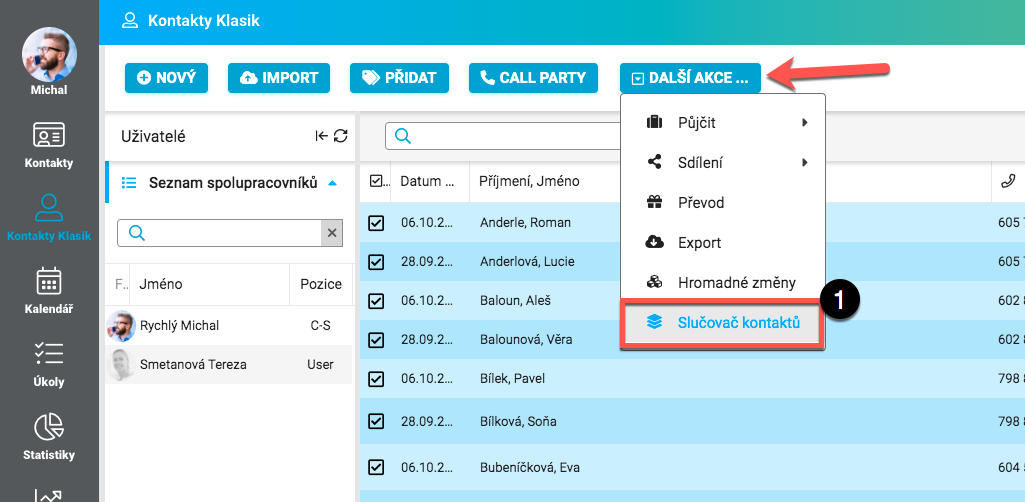
In case there are duplicates in your address book, you can use the Contact Merge feature. To do this, click More actions > the Contact Combiner icon (1).
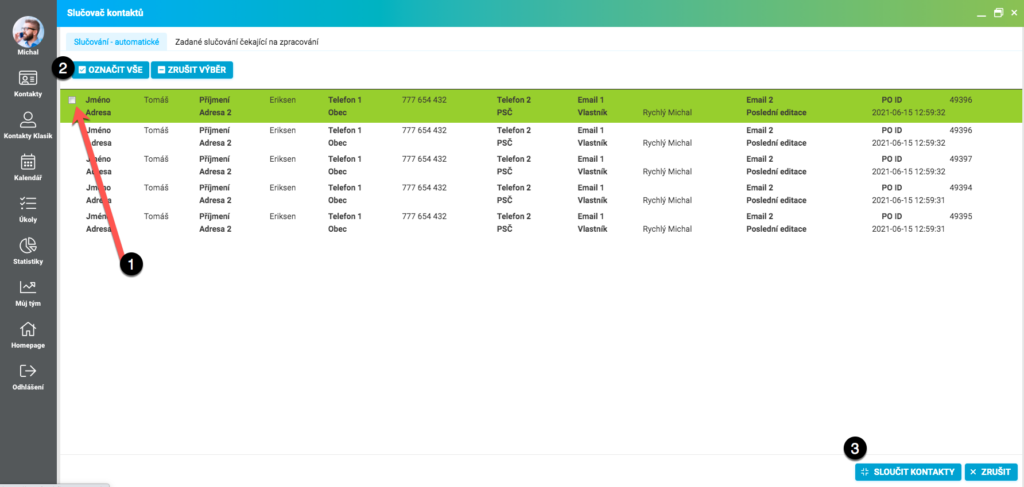
This will bring up a new overview window. The system automatically searches for possible duplicates in the directory and offers them for merging. If it is possible to merge, the contact is colored green. If something is wrong (e.g. there is a risk of data loss), the contact is colored red and cannot be marked. In this case, please contact technical support to investigate the situation.
Mark your selected contacts (1). The second option is to use the Mark All (2) function (which selects all automatically selected contacts and performs the merge). However, make sure that these are indeed duplicates. Then click the Merge Contacts button (3).

A warning will appear with a check indicator of how many contacts will be created by merging. If everything matches, click Yes to confirm.
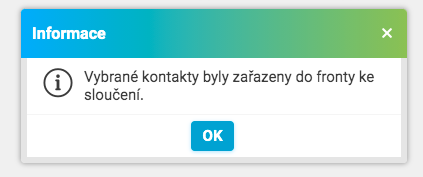
The merge process itself can take several minutes. When the process of merging duplicate contacts is complete, we recommend that you refresh the contacts page to retrieve the current status of the contacts.