iCloud contacts
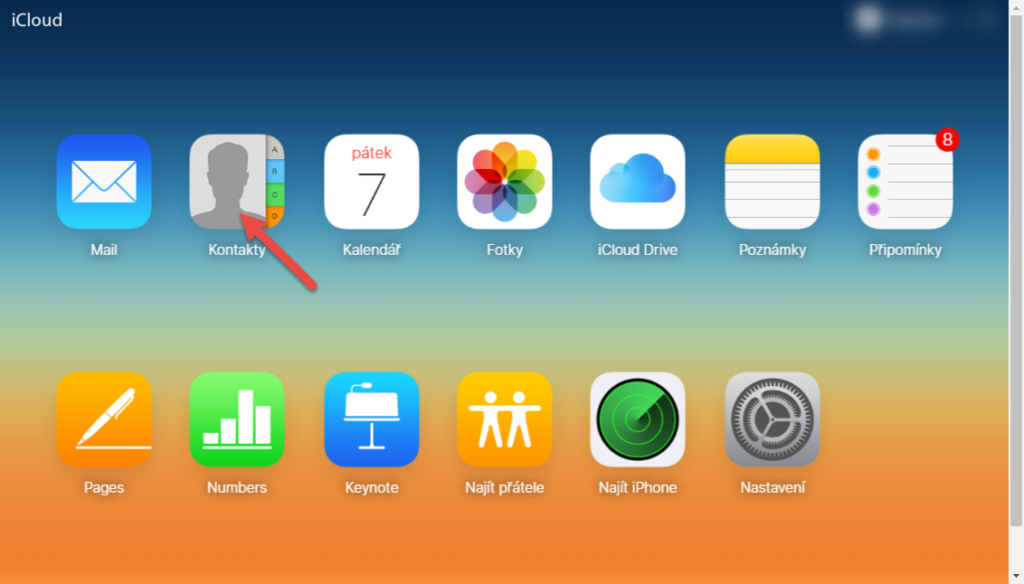
For iOS operating system, there is this option to import contacts from iPhone/iPad into the contact database on the system. The prerequisite is that you have iCloud active (https://www.icloud.com/) and have contacts from iPhone/iPad in iCloud.
So, first of all, open Contacts in iCloud.
Export contacts from iCloud
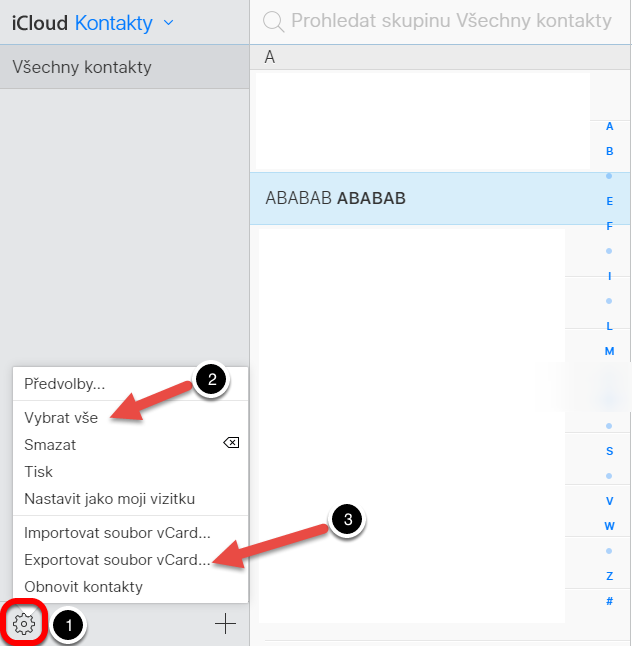
Then open Settings (1). Here Select All (2) and then Export vCard File (3). iCloud exports your contacts to a single file with a .vcf extension. Then save this file to your PC.
vCard Converter
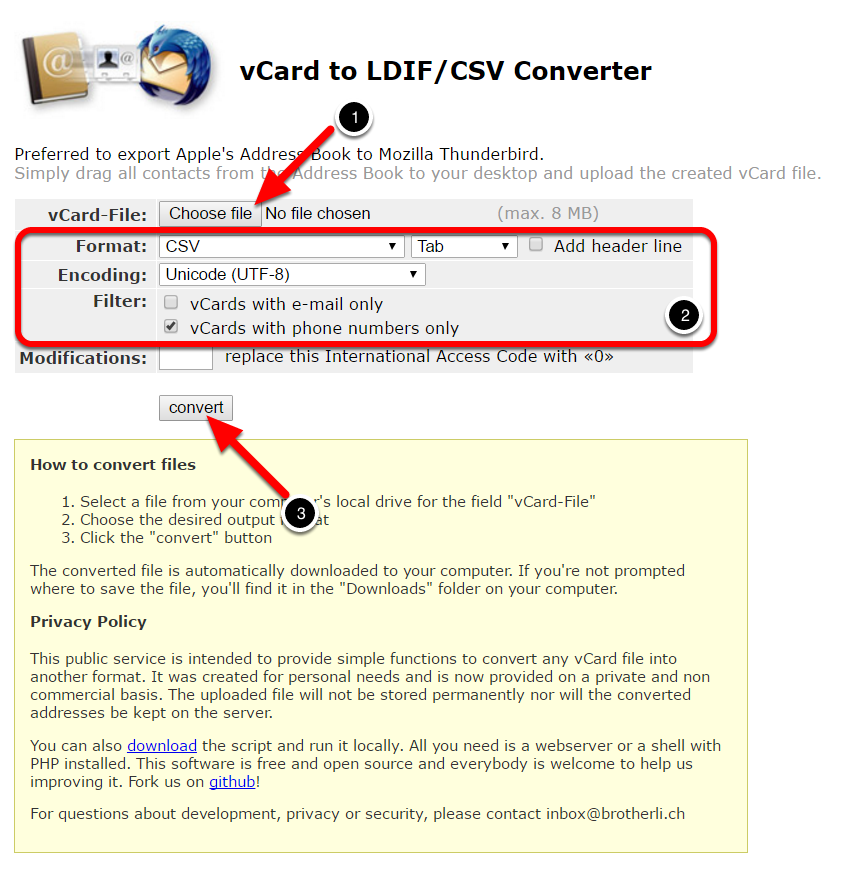
On your PC, open the online tool http://labs.brotherli.ch/vcfconvert/ . Here select the exported file .vcf (1), select the settings as shown in the picture (2) and click “convert” (3). This will save a file with contacts .csv to your computer.
Import a csv file into Excel
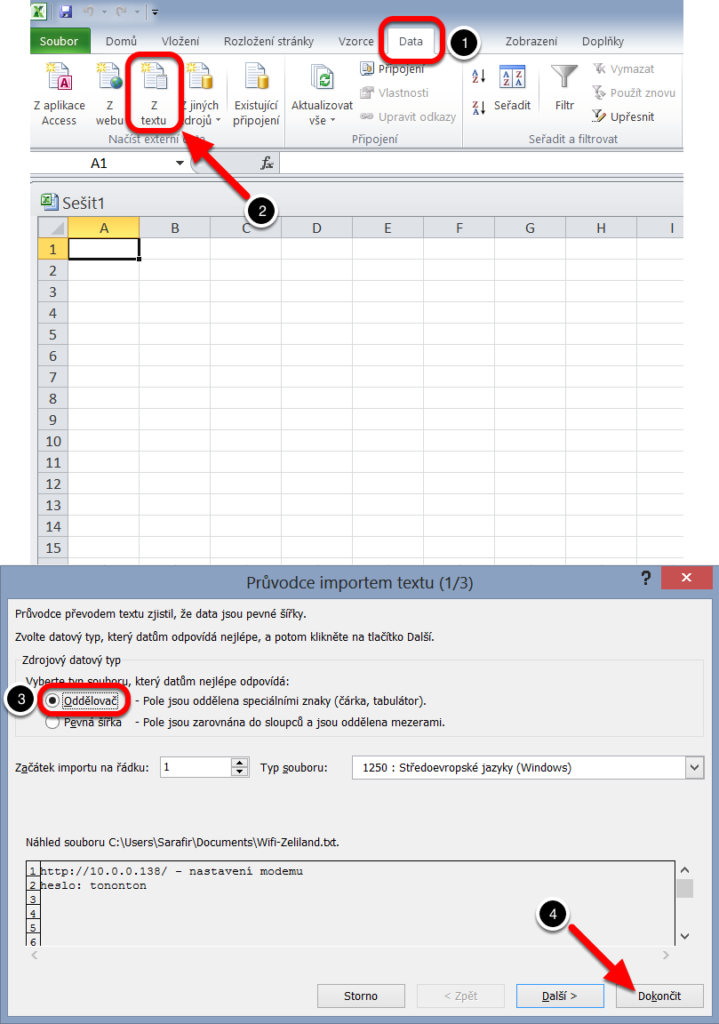
Open Excel, data tab (1), here Get external data from text (2) and select the file .csv. In the conversion wizard, select “Delimiter” > “Tab” (3) and click Finish (4). The list of your contacts will be saved in an Excel spreadsheet.
Import contacts into the system
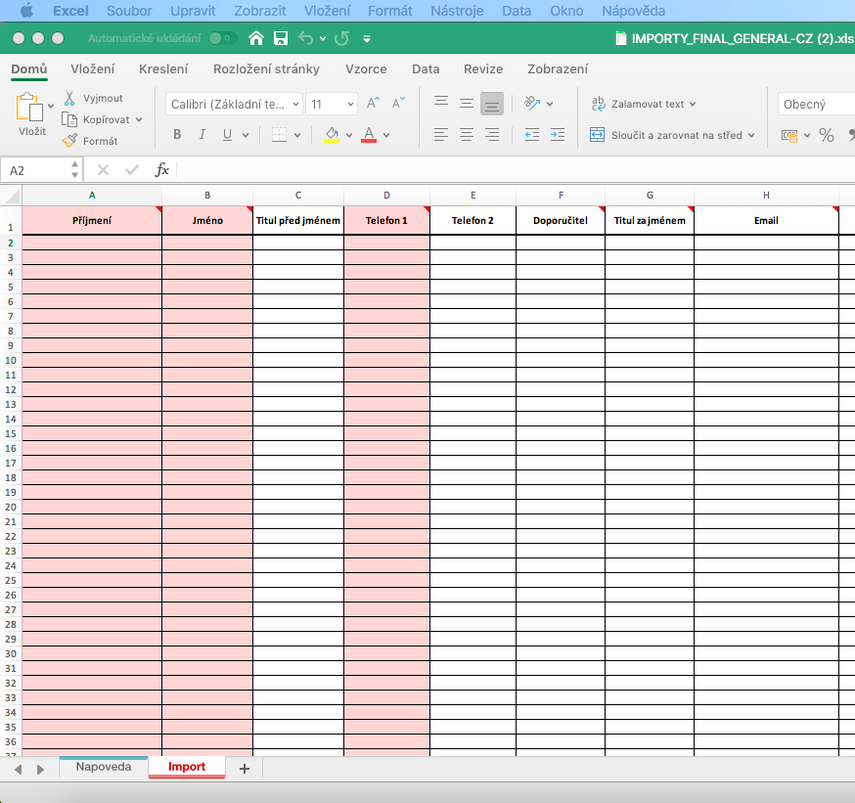
Then, you need to copy the values from this contact table to the Import Table for the system, while the order of the columns in the import table must be preserved. Finally, you perform the import using the Import function in the Contacts module in the system. For detailed instructions on importing (and obtaining an import table), see Import contacts.