How to import contacts from Android to system?
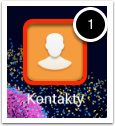
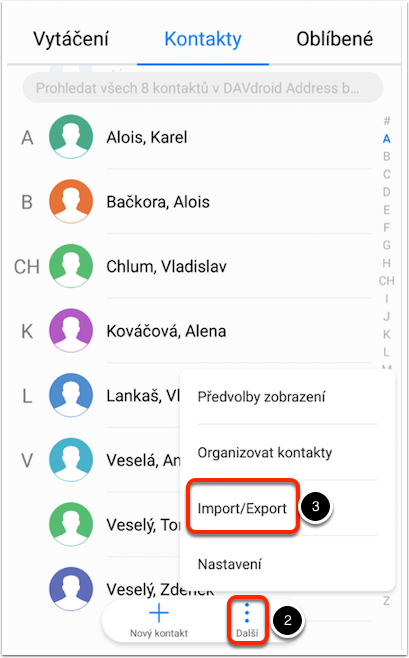
On your mobile /tablet, open Contacts (1) and tap Next (2), then Import/Export (3).
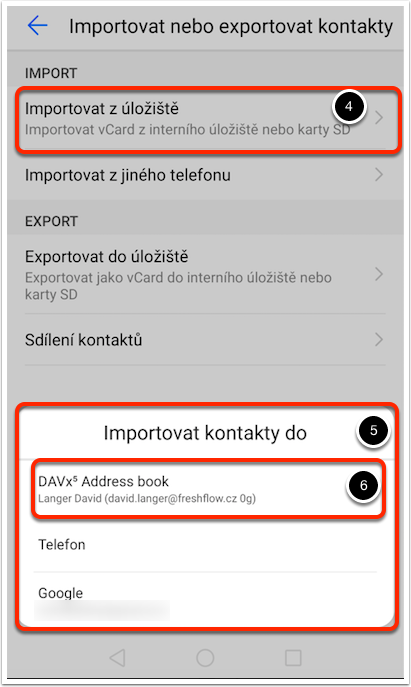
The list opens. In it, choose the selected source of contacts. To import contacts stored in your phone’s memory or SD card, choose Import from Storage (4). The Import contacts to window appears (5), tap DAVx⁵ Address book (6).
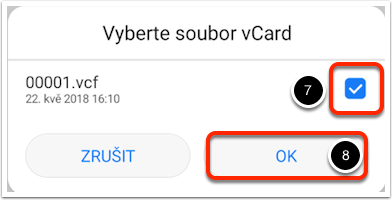
A window opens where you select and then check the file to import, for example, 00001.vcf (7). To confirm the import, tap OK (8). Subsequently, the import takes place. It may take a while for the imported contacts to be displayed on the system, depending on the synchronization period settings.