Insert a document in Contacts
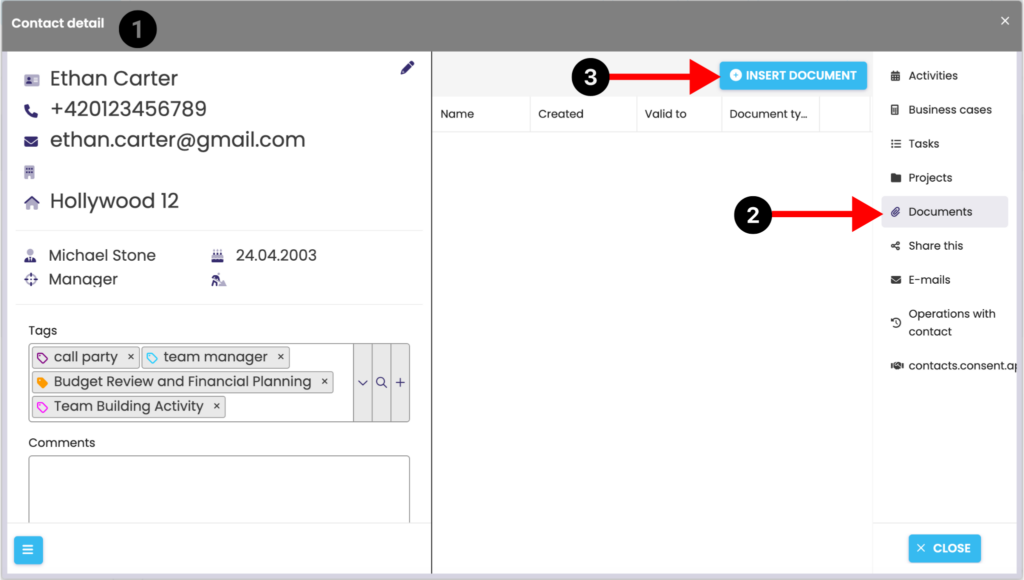
In the Contacts module, open the contact detail (1) and on the Documents tab (2) you can insert the document (file) by clicking on “Insert Document” (3).
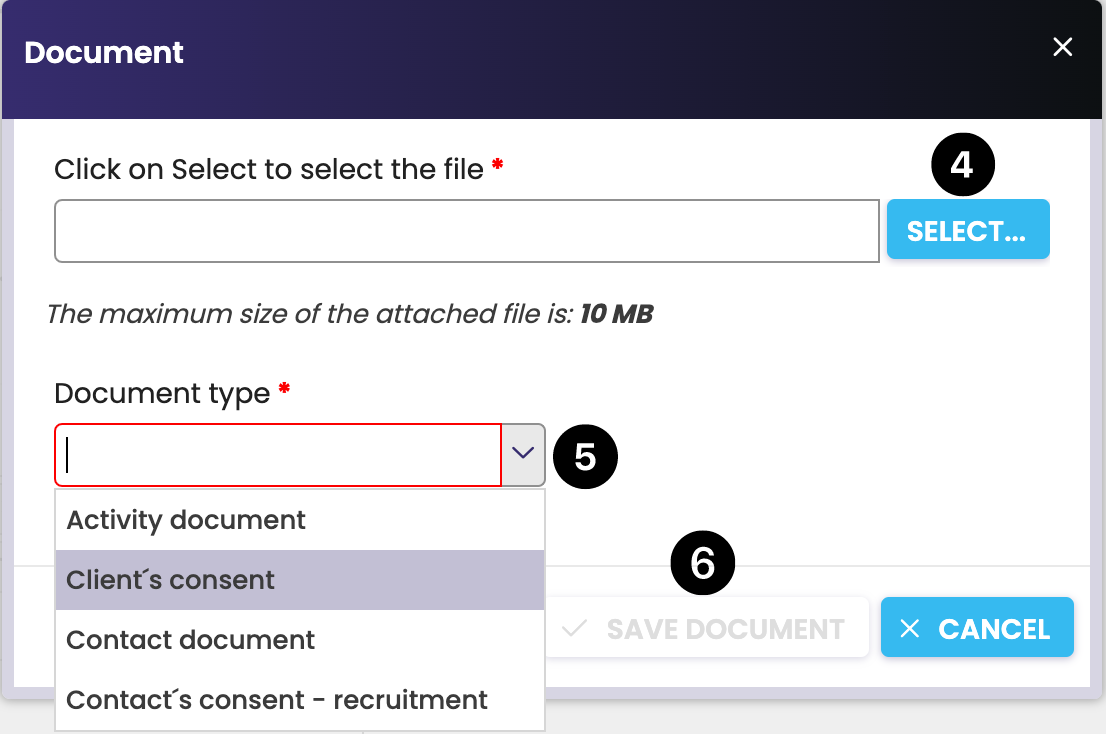
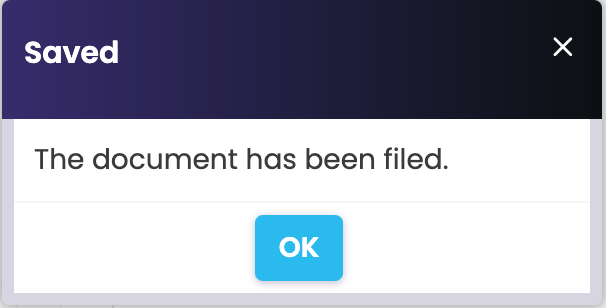
Clicking Insert Document displays the “Document” dialog box, select the file (4) you want to insert, and displays a file name such as Handouts.pdf. Select a document type from the menu (5). To paste, click Save (6). You are informed about the saving by a message, click OK.
Insert a document in Calendar
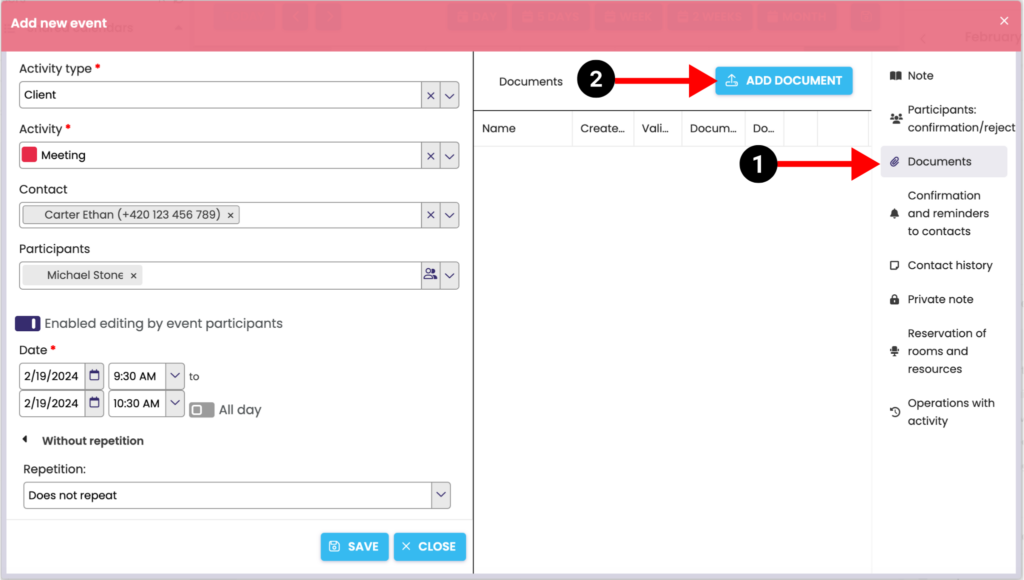
You can insert a document to a client or activity directly in the activity detail by clicking on the Documents tab (1) > Insert Document (2).
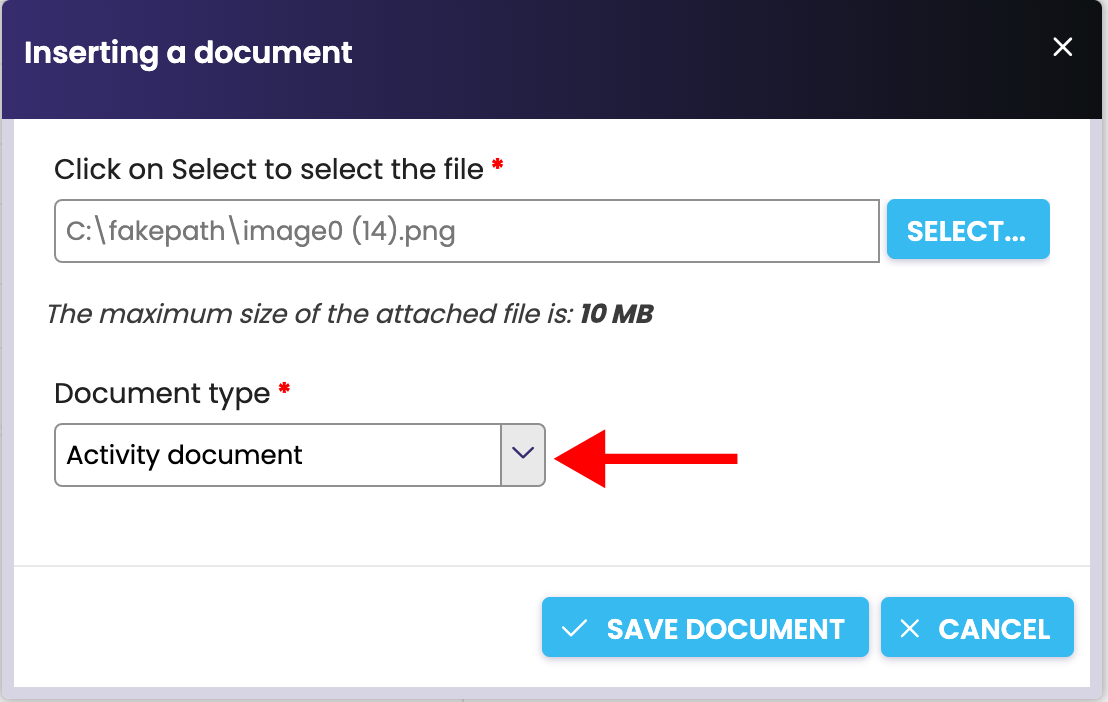
After clicking, you will see a dialog box for saving the document. Alternatively, you can change whether you want to save the document for an activity or contact.
Download a document to your computer
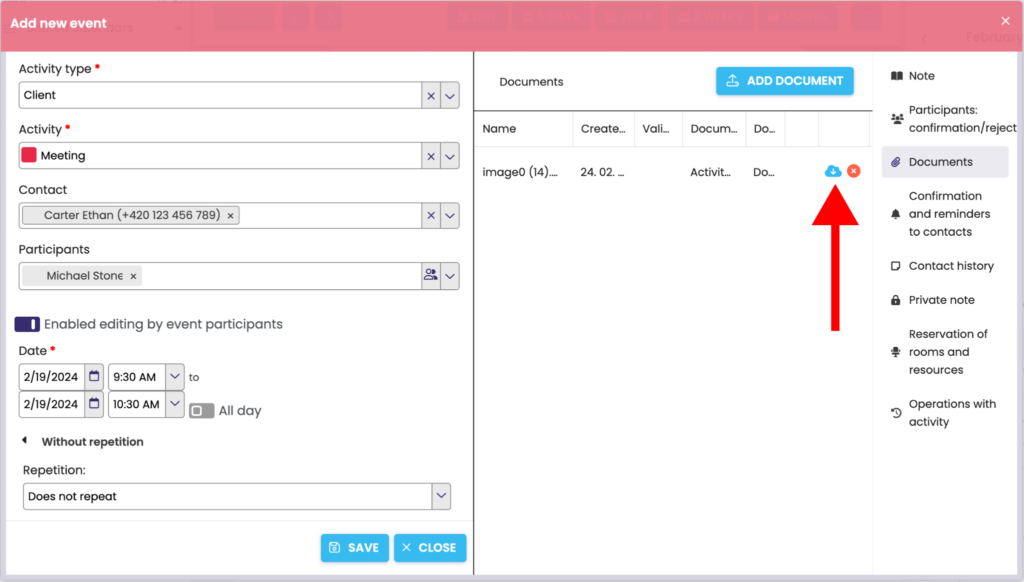
The embedded document appears on the Documents tab of the contact in Contacts or in calendar for an activity. Click the arrow icon to download the document to your computer.
Delete a document
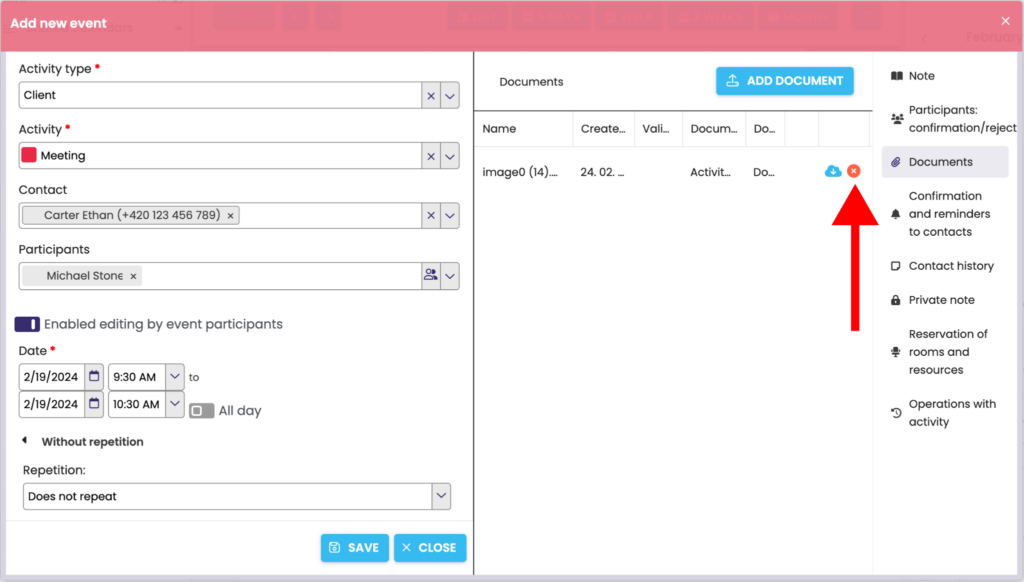
For a contact in Contacts or for an activity in Calendar on the Documents tab, click the “X” icon to delete the document.
After clicking the “X” icon, you will be prompted to confirm the deletion of the document. Click Yes to delete it (irreversibly). ClickIng No does not delete the document.