Delete a contact individually
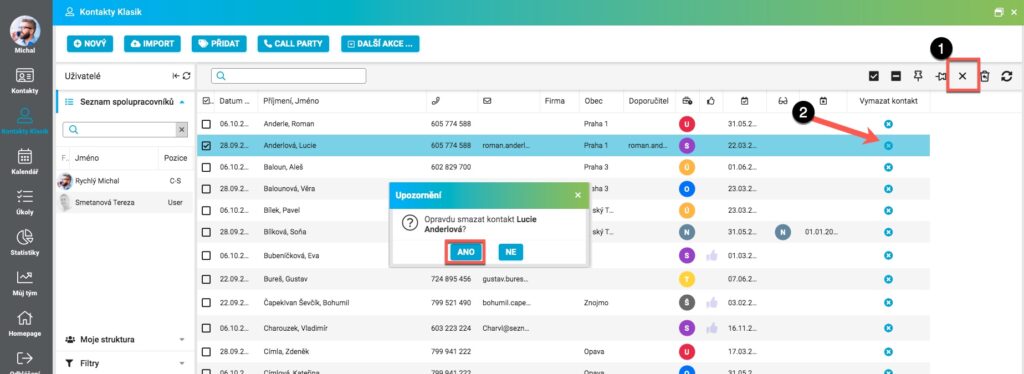
To delete individual contacts, first display the Delete Contact column (1) or use the view “3. Control”. Then, for the contact you wish to delete, click the “X” icon (2) in the “Delete Contact” column. A confirmation question will be displayed, clicking on Yes (3) will delete the contact from the database of people in FreshFlow. Click No to delete it.
Delete a contact in bulk
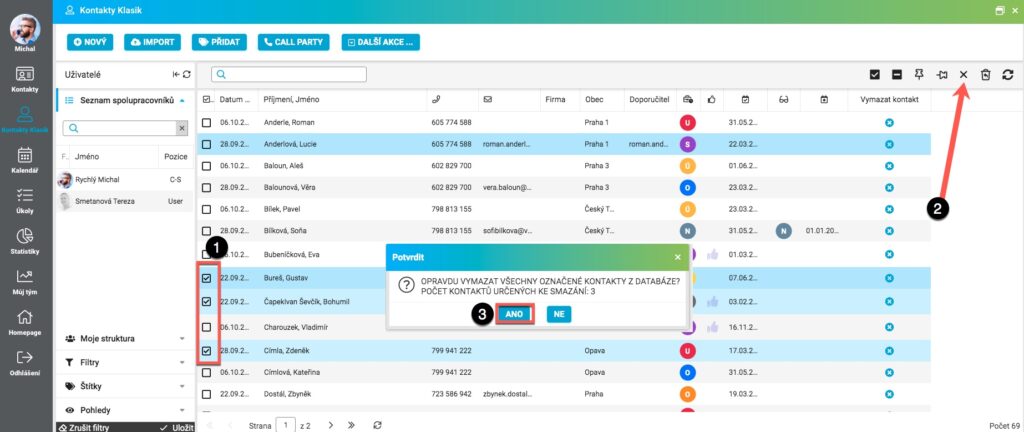
To delete contacts in bulk, first search for eg. using filters, labels or individually, and then mark the contacts (1) you wish to delete. Then click CLEAR MARKED CONTACTS FROM DATABASE (2) in the Control Panel above the contacts. The Confirm dialog box displays the number of contacts to be deleted, clicking Yes (3) will delete the contacts, including Documents and more. Click No to delete it.
Deleted contact activities
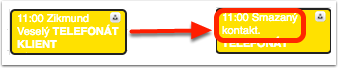
Calendar continues to show the activities of a contact that has been deleted, but the text “Deleted contact” appears instead of the contact’s name.