Display tags
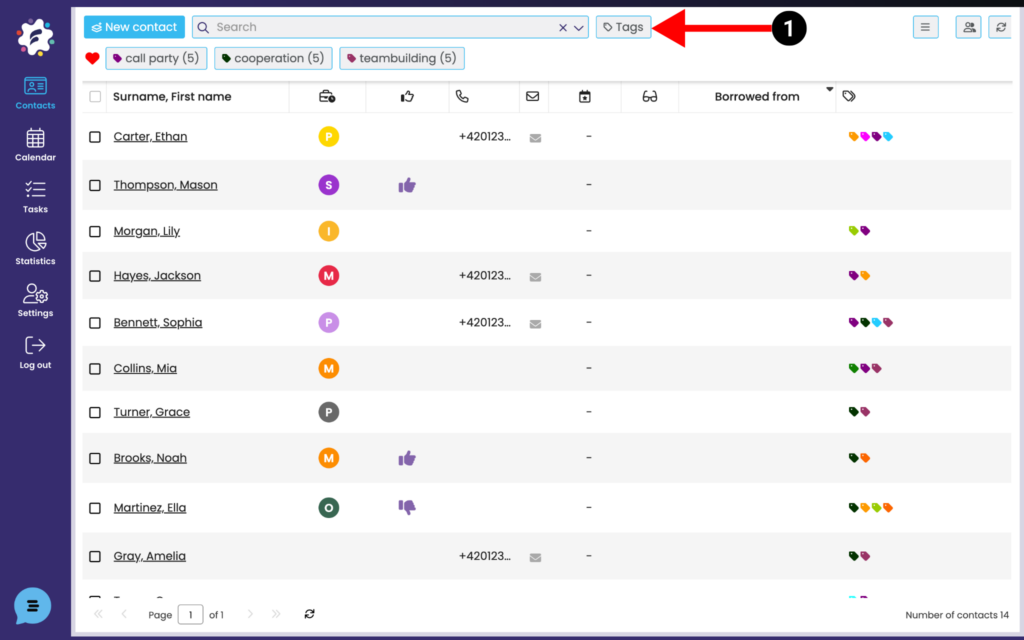
To view a specific group of contacts or edit labels, select the Tags button (1).
Tab labels
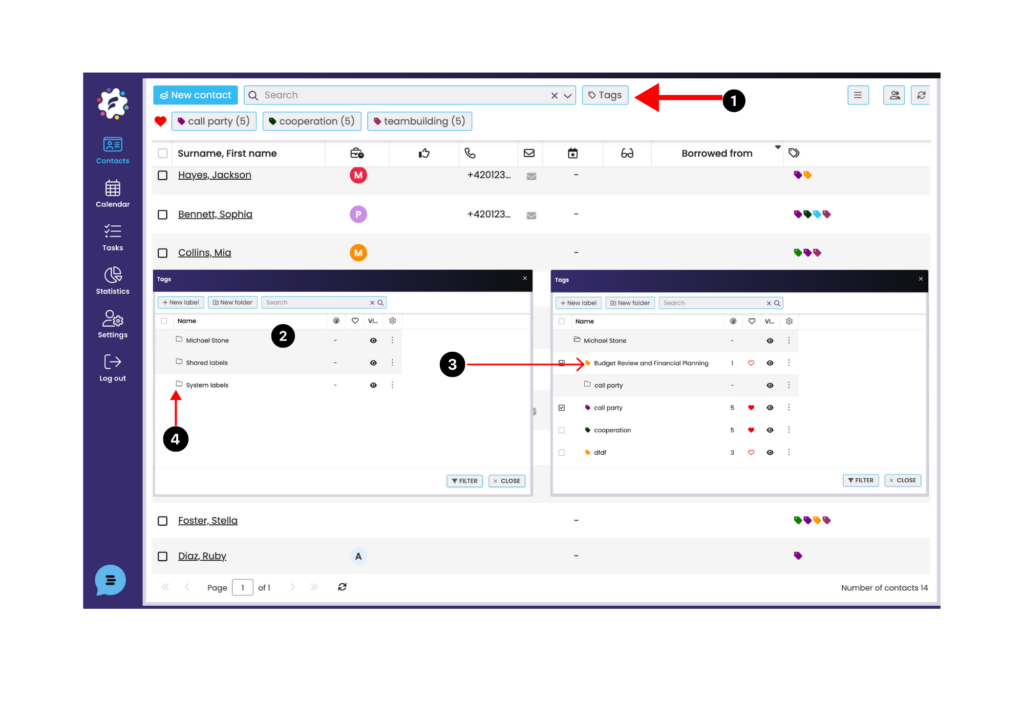
In Contacts, click the Labels tab (1) to view all folders (2) and their labels (3). Each label is labeled with a color and label name, folders have only a name. Open or close each folder with a mouse click.
Your custom labels can be found in the folder with your name. You can create, delete, edit, and move labels or folders freely, but only within this structure.
The labels of other users can be found in the folder with the corresponding name under the Shared labels folder (4). You will see such a label (and a folder with the name of its owner) when, for example. a colleague will share the contact marked as such. This cannot be edited or deleted, but once a contact is unshared, the contact is returned, the owner deletes the label, or the contact is untagged, the label will no longer appear in this folder. Furthermore, the foreign label is not displayed in the bulk labeling selection, but you can unlabel contacts individually (see below).
In the System labels folder, you can find labels that are automatically assigned to certain contacts – see more about automatic labels below. System labels.
System labels
The System Labels folder displays the labels that are automatically applied to certain contacts. These labels cannot be edited, deleted, added or removed from contacts.
– Restored contact
Accidentally deleted and subsequently restored contacts* can be found under the system label Restored contacts.
* With the “Undo Bulk Deleted Contacts” function, you can restore up to 199 steps deleted in the last 3 months, one contact at a time or in bulk.
Filter tags
Filter by tags in the contact list
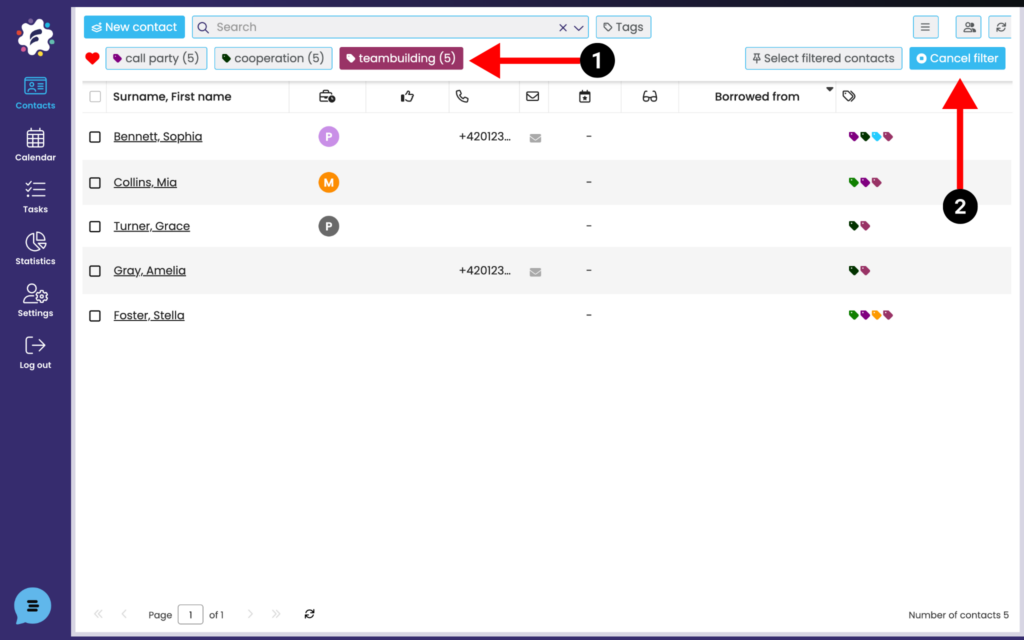
You can easily search for labelled contacts in the contact list. For example, click on a favourite label in the top bar (1) > you will only see the contacts of that label. You can check more than one at a time. To cancel the filter, click the “Cancel filter” button on the right (2).
Filter by label directly under the Tags tab
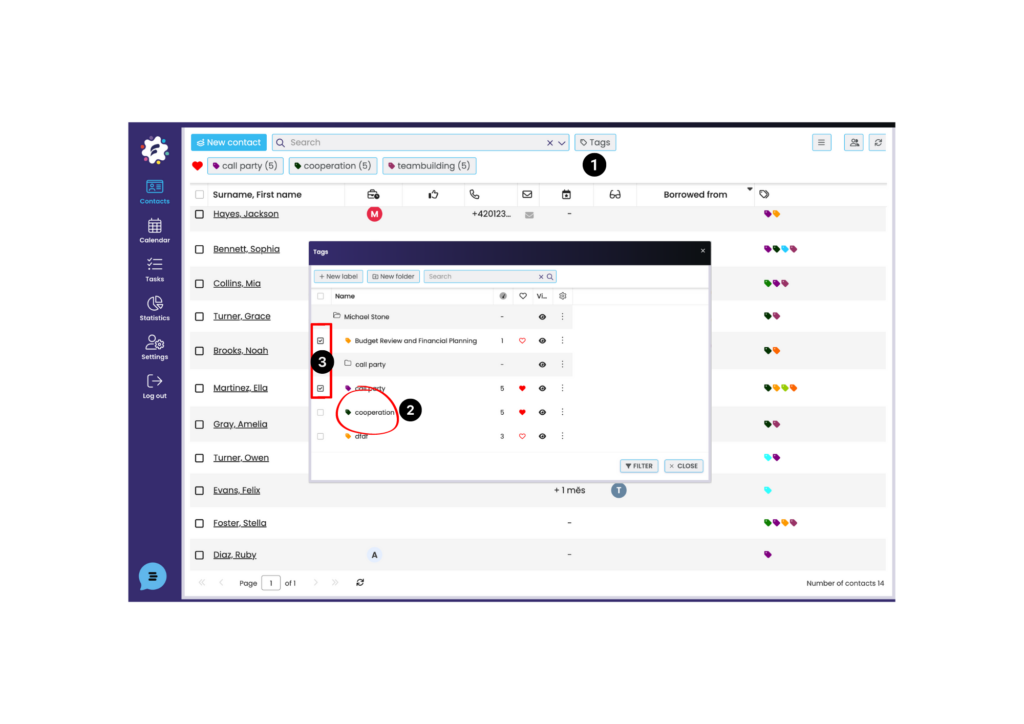
You can easily filter the labelled contacts by clicking on Labels (1). Clicking on a label will immediately display the contacts marked with that label (2). It is also possible to check (3) multiple tags at once > to filter (4) and thus display all contacts tagged with these tags. This will display contacts that have at least one of the selected labels.
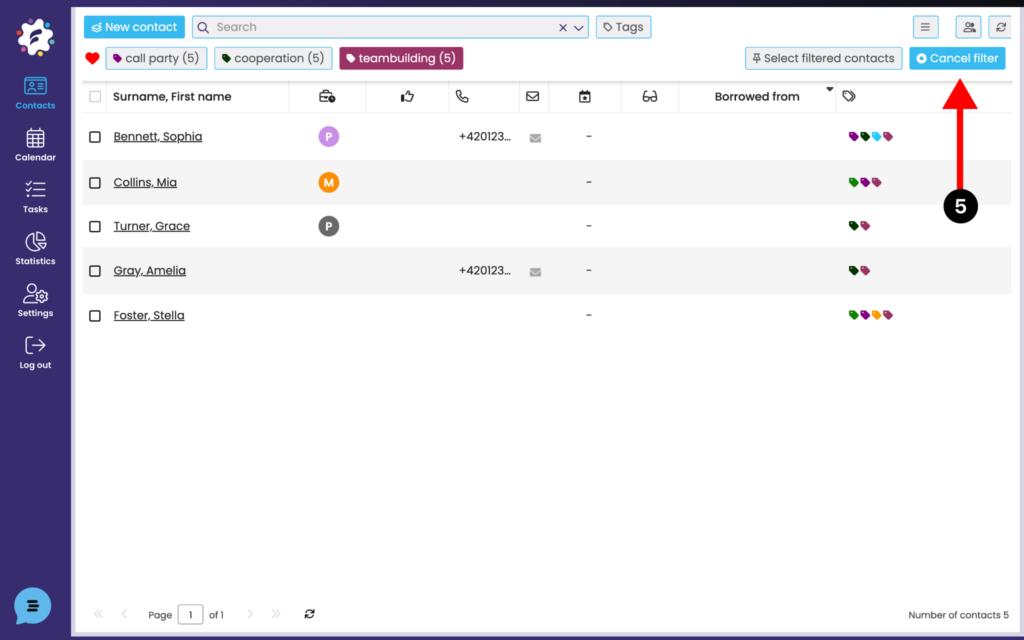
To return to the All Contacts view, deselect the label or click Deselect Filter (5).