Invitation to share your calendar
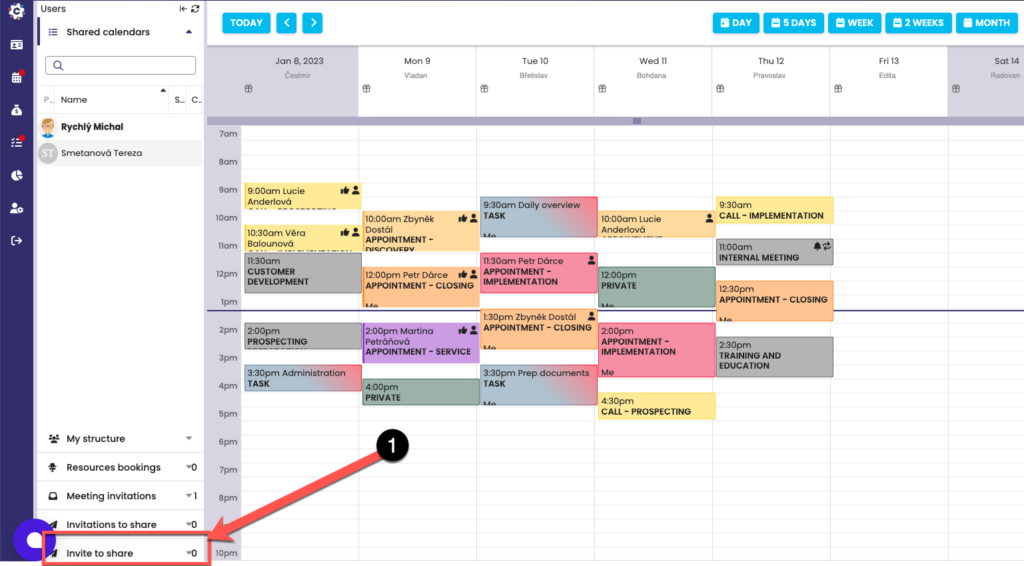
To create a Sharing Invitation, click the Send Sharing Invitation button (1) to open a new dialog box.
Create a calendar sharing invitation
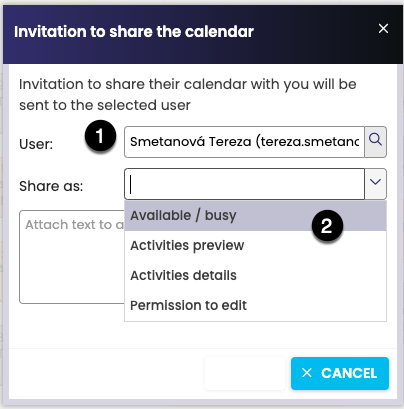
In the dialog box, fill in the necessary information to specify the User to whom the Invitation to Share will be sent. Select the name of the User (1) to whom you will send the Invitation. Choosing a sharing level is very important to set how the person who receives the Sharing Invitation from you will see your calendar.
Four levels of calendar sharing are possible (3):
– Free / Busy
– Activity preview
– Activity details
– Permission to enroll
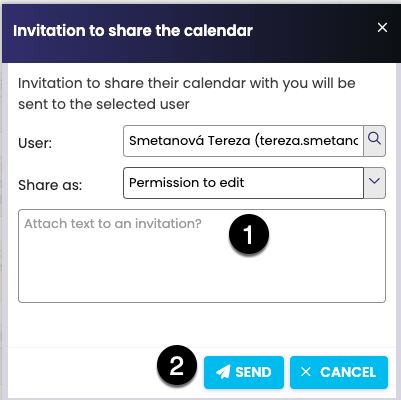
You can also attach a short text (1) to the Invitation, for example, to justify why you are sending the Sharing Invitation to the User. Click Send (2) To send the invitation to the selected User.