Send a meeting invitation
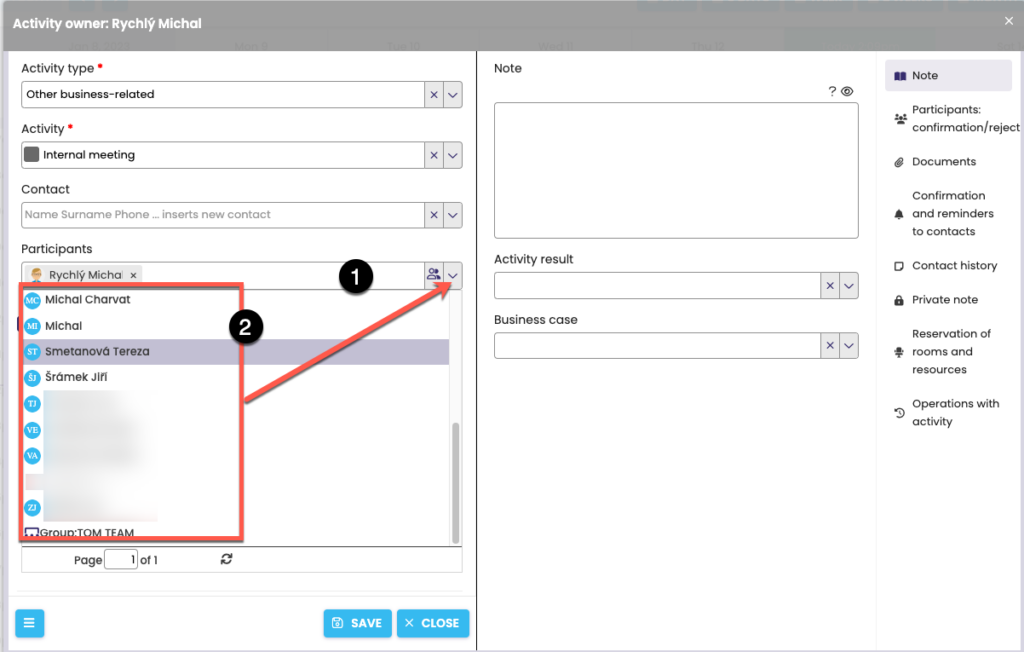
To send the invitation, it is necessary to add the name or names to the Participants. As soon as you start typing the name of the collaborator (1), the system will offer you a list from which you can select a name (2). Alternatively, in the right corner of the Participants box, click the arrow that activates the drop-down list with colleagues.
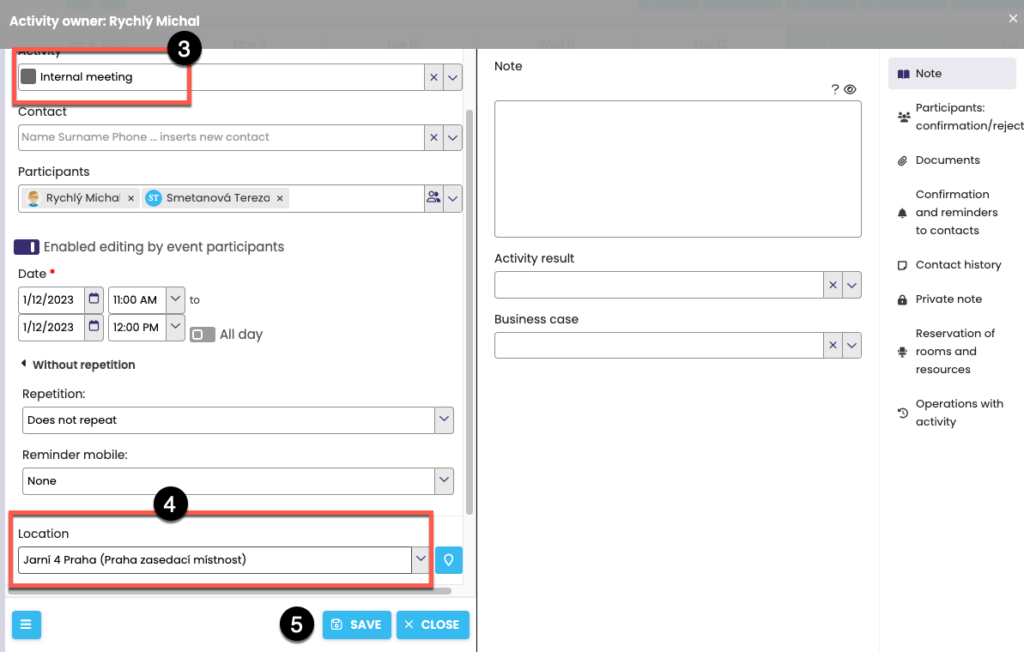
After completing The Activity (3), notes, Places (4) and other information, click Save (5). The invitee receives an invitation and it appears in the Meeting Invitations tab.
Announce a meeting invitation
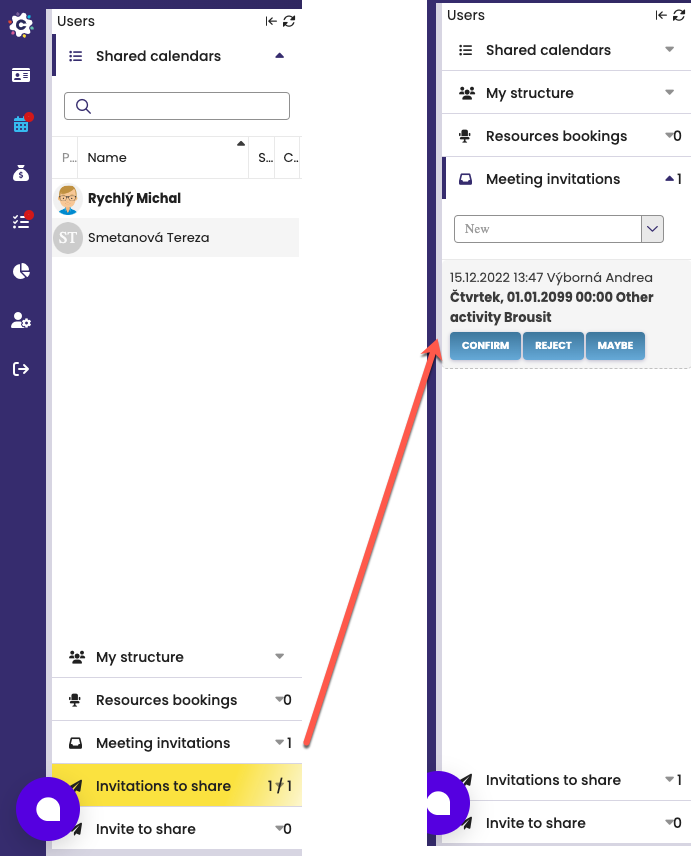
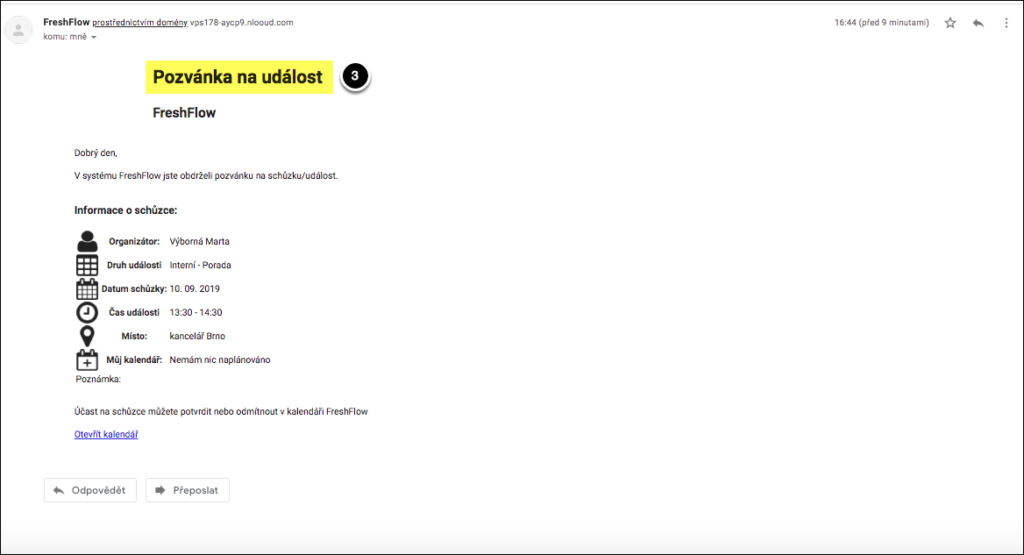
The incoming meeting invitation appears in the Meeting Invitations tab (1). In the event that this tab contains a new invitation, it changes its color (to turquoise) to draw attention to the invitation waiting to be processed. Click to open the tab and detailed information about the invitation will be displayed (2). The system also automatically sends a meeting invitation to the participants, including information to their email (3).
Confirm/decline a meeting
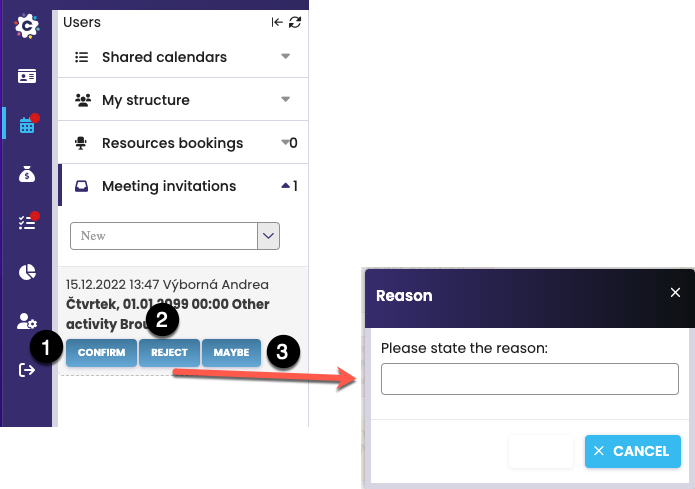
The invitation can be accepted by clicking on Confirm (1) or rejected (2). And if the event is well in advance (more than a day), the option “Maybe” (3) will also be offered.
If you refuse to participate, you will be asked to enter a reason for the refusal (4).
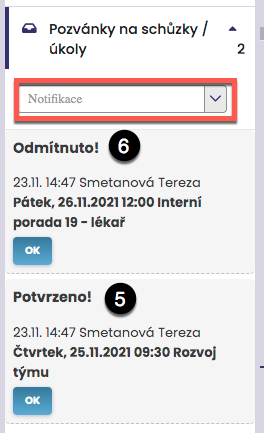
Once you confirm/decline the invitation, the invitee (i.e. the meeting organizer) will receive either an acknowledgement of acceptance of the invitation (5) or a rejection with the stated reason (6) in the Meeting Invitation.