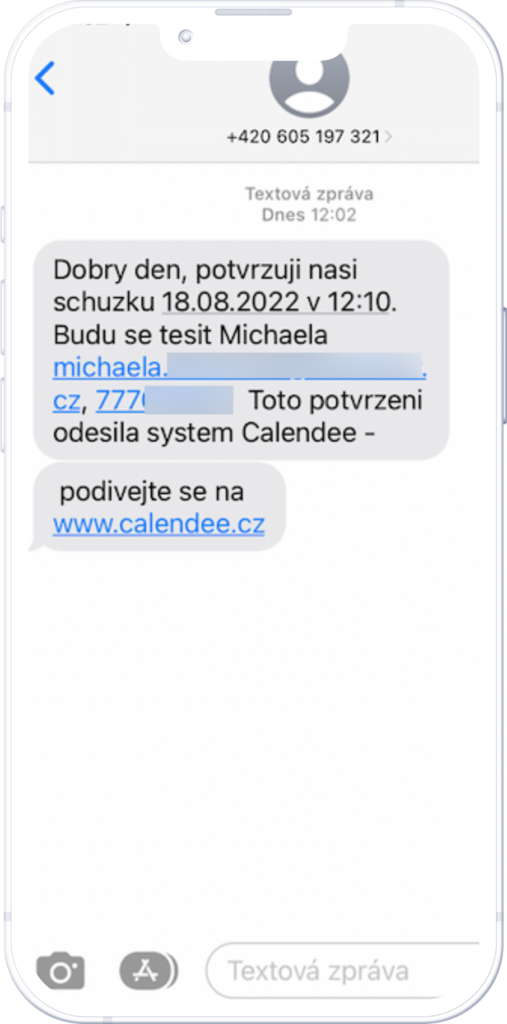Mobile reminder
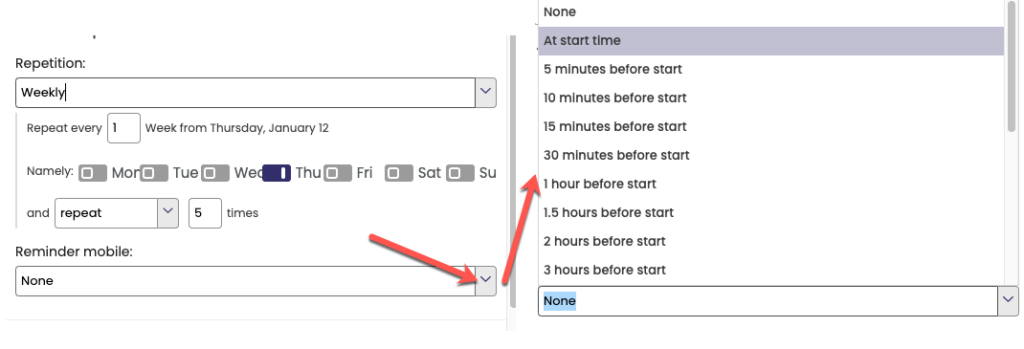
If you have the system synchronized with your mobile phone, you can use the reminder in advance that will be displayed on your mobile phone. Then just press the Save icon to confirm the settings.
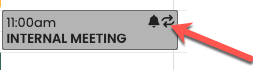
A recurring event is indicated in the calendar by a square from the arrows (see the indicator), which at first glance indicates that it is a recurring event.
Confirmations and comments to clients
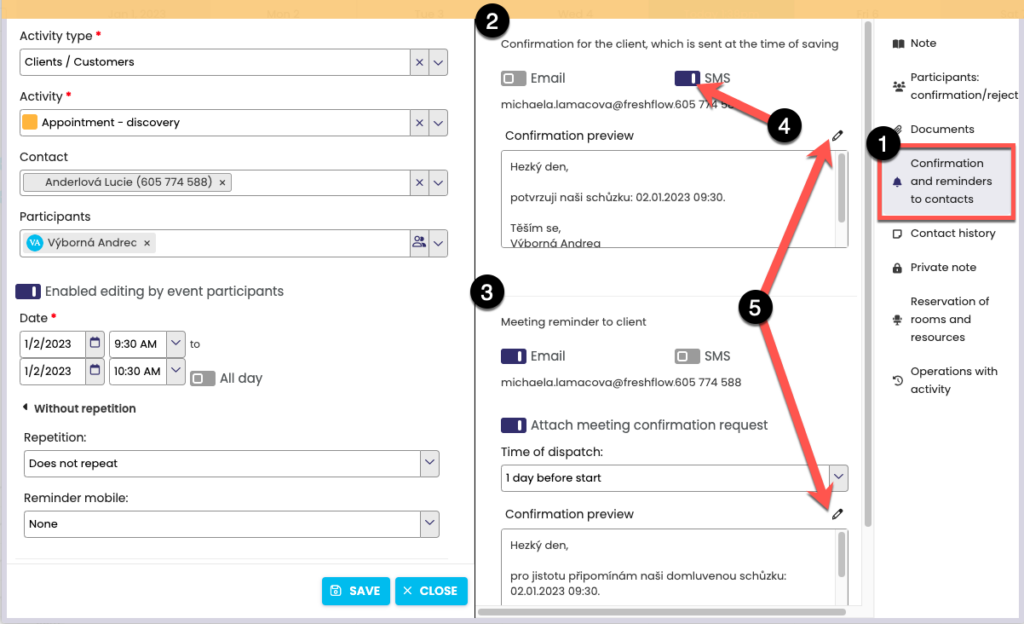
In the event detail in the tab Confirmations and reminders to contacts (1) it is possible to set automatically sent e-mails or SMS messages, provided that you have filled in the required data (e-mail or phone number) for the client.
- Appointment confirmation (2) – sent to the client when the event is saved in the FreshFlow calendar.
- Appointment reminder (3) – can be selected to be sent 1-2 days before the appointment.
In order to send the e-mail or SMS, it is necessary to tick the required option in the confirmation/reminder (4). It will be possible to tick only if the e-mail or phone number is filled in in the client’s detail. number.
You can check everything in the previews before sending, or edit the text (5).
Tel. Sender’s number in the reminder/confirmation signature
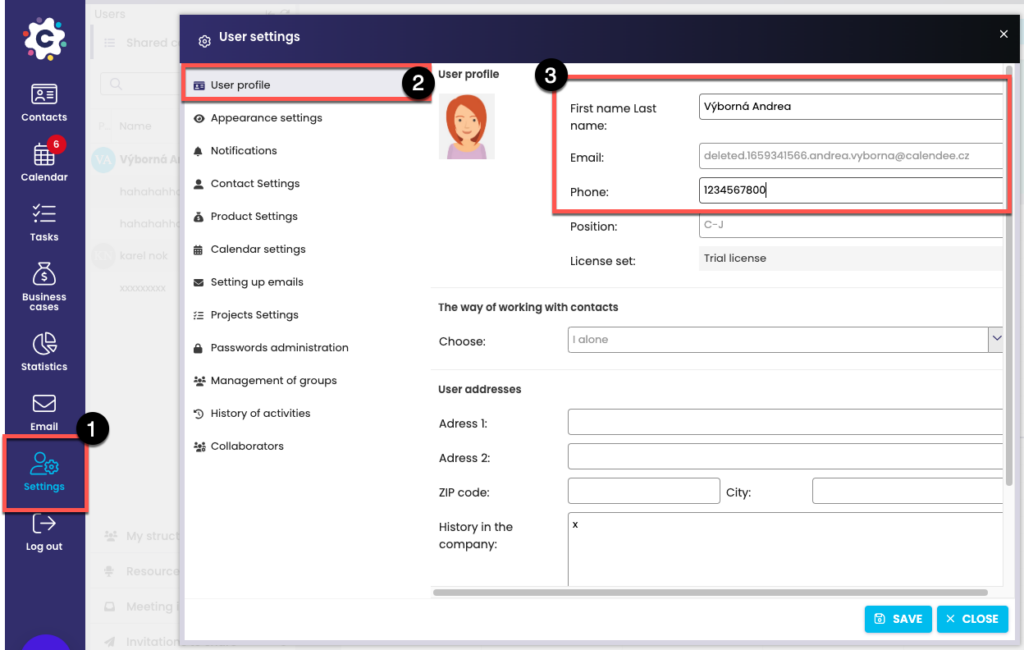
If you wish to have your phone number in the signature of the e-mail or sms message. number, make sure you have it filled in in your User Profile.
Set up a template to confirm / remind contacts
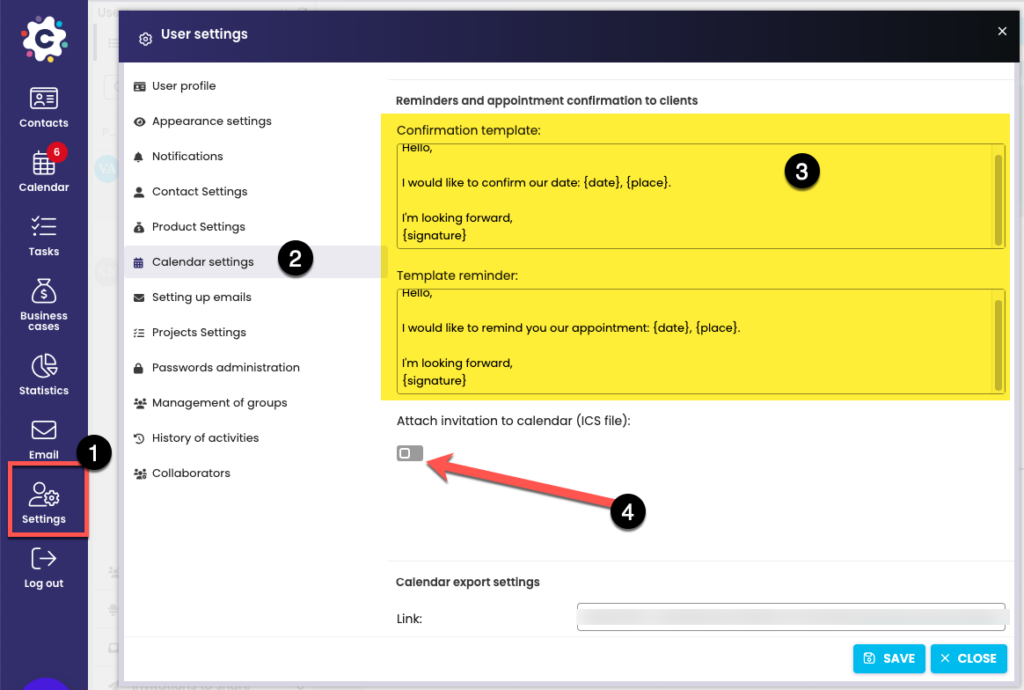
Customize the text template for confirmations and comments to your liking. Open User Settings (1) > Calendar Settings (2) and edit texts (3).
You can also attach a calendar invitation (4) to the confirmation – it will be displayed to the client in the e-mail as an attachment (ics file), after opening which the event is inserted into the client’s calendar.
Check sending a confirmation or reminder
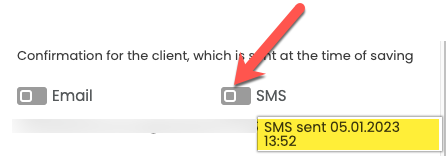
You can find out whether a reminder or confirmation has been sent in the activity detail > the Confirmation and Reminders tab to clients > mouse on the switch next to SMS or e-mail and you will see the date and time when it was sent. If it hasn’t been sent, nothing will be displayed.
How the client sees your SMS or e-mail