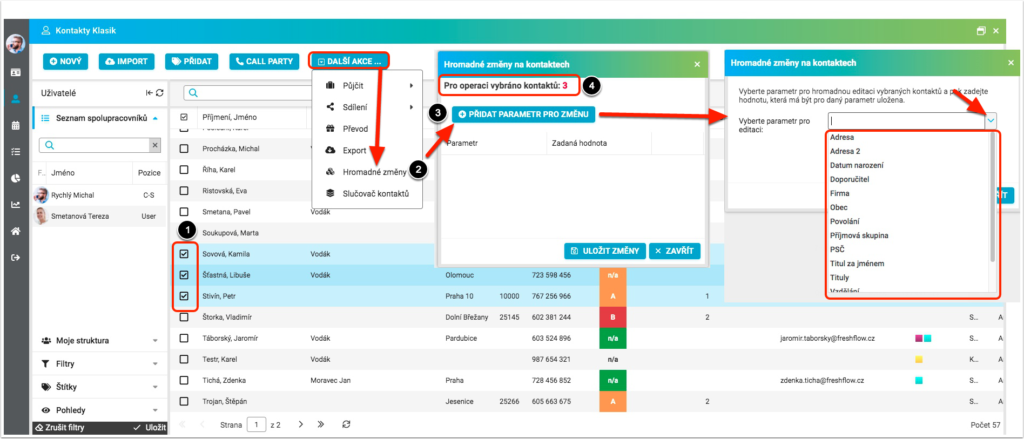
Use the Bulk Change feature to edit a single piece of information for multiple contacts at once. For example, if we want to change the Client Relationship to Warm for multiple clients, mark the selected contacts (1), click on Bulk Changes (2) and a new dialog box will appear. In the drop-down menu (3) we choose the parameter we want to modify. Above it, a check indicator (4) is displayed, how many contacts will be adjusted.
After selecting a parameter, a menu typical for this parameter is displayed. In it we select the value that we want to enter. We will confirm the whole action by clicking on Save. FreshFlow does the rest automatically.
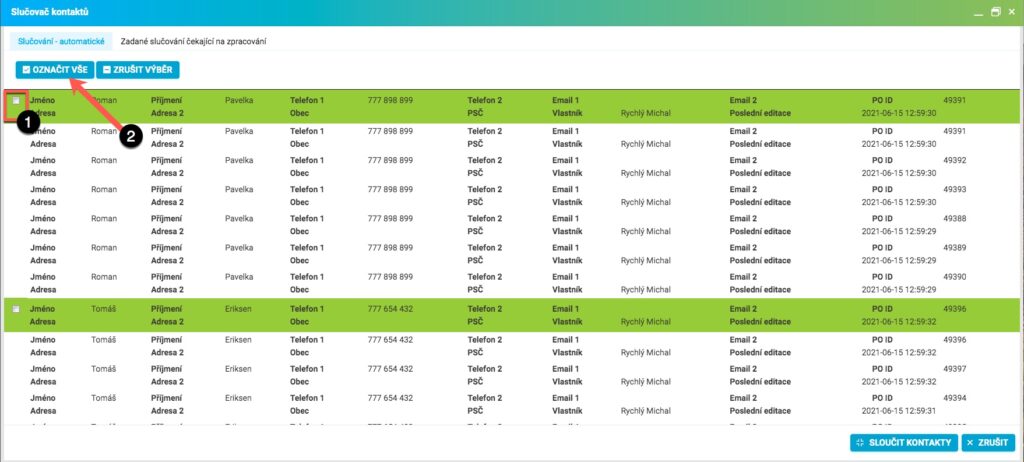
This will bring up a new overview window. Freshflow automatically searches for possible duplicates in the directory and offers them for merging. If it is possible to merge, the contact is colored green. If something is wrong (e.g. there is a risk of data loss), the contact is colored red and cannot be marked. In this case, please contact Freshflow Technical Support to check the situation.
Mark your selected contacts (1). The second option is to use the Mark All (2) function (which selects all automatically selected contacts and performs the merge). However, make sure that these are indeed duplicates. Then click the Merge Contacts button (3).
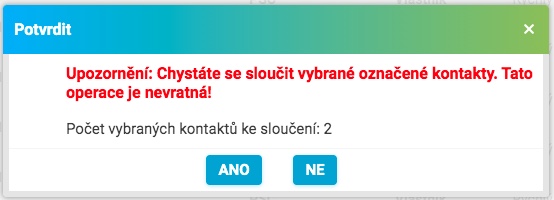
A warning will appear with a check indicator of how many contacts will be created by merging. If everything matches, click Yes to confirm.
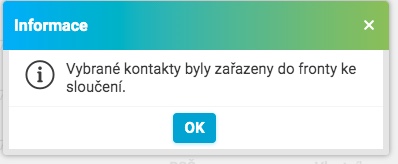
The merge process itself can take several minutes. When the process of merging duplicate contacts is complete, we recommend that you refresh the contacts page to retrieve the current status of the contacts.