Add/remove tags
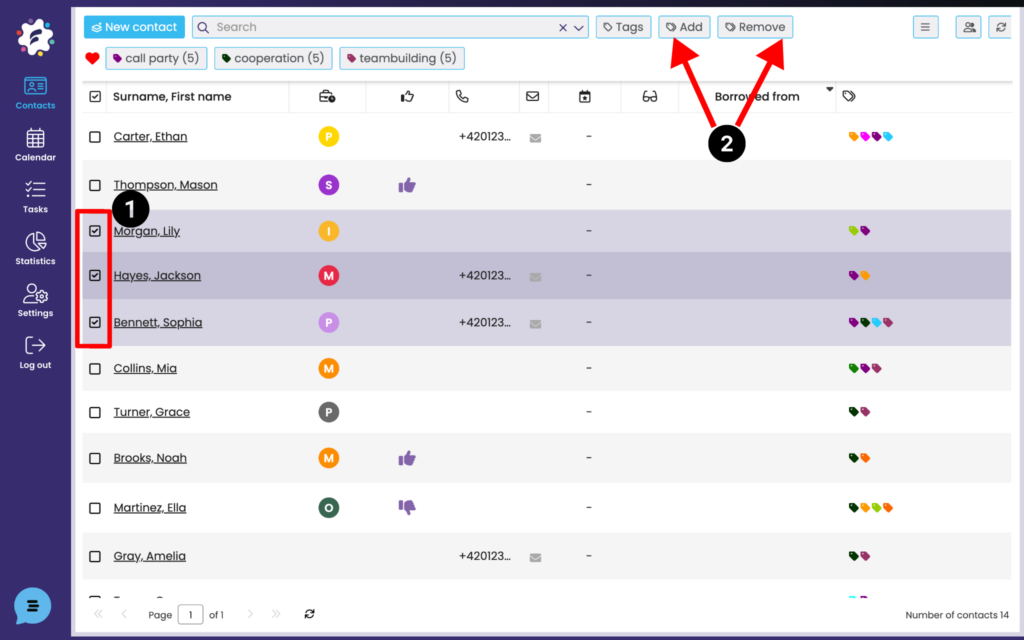
If you select the required contacts (1), you will see the Add and Remove Labels option (2) in the top bar for all selected contacts.
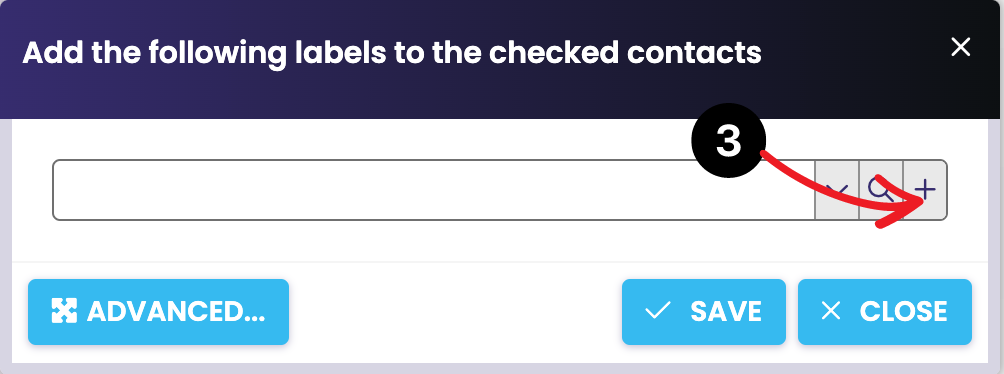
When adding labels to selected contacts, you can create a new label directly by clicking on the plus button (3) -> then you create a completely new label, paste it into the selected folder, select the color of the label and save. The label will be automatically assigned to the selected contacts and saved in the Labels folder.
Create a new folder
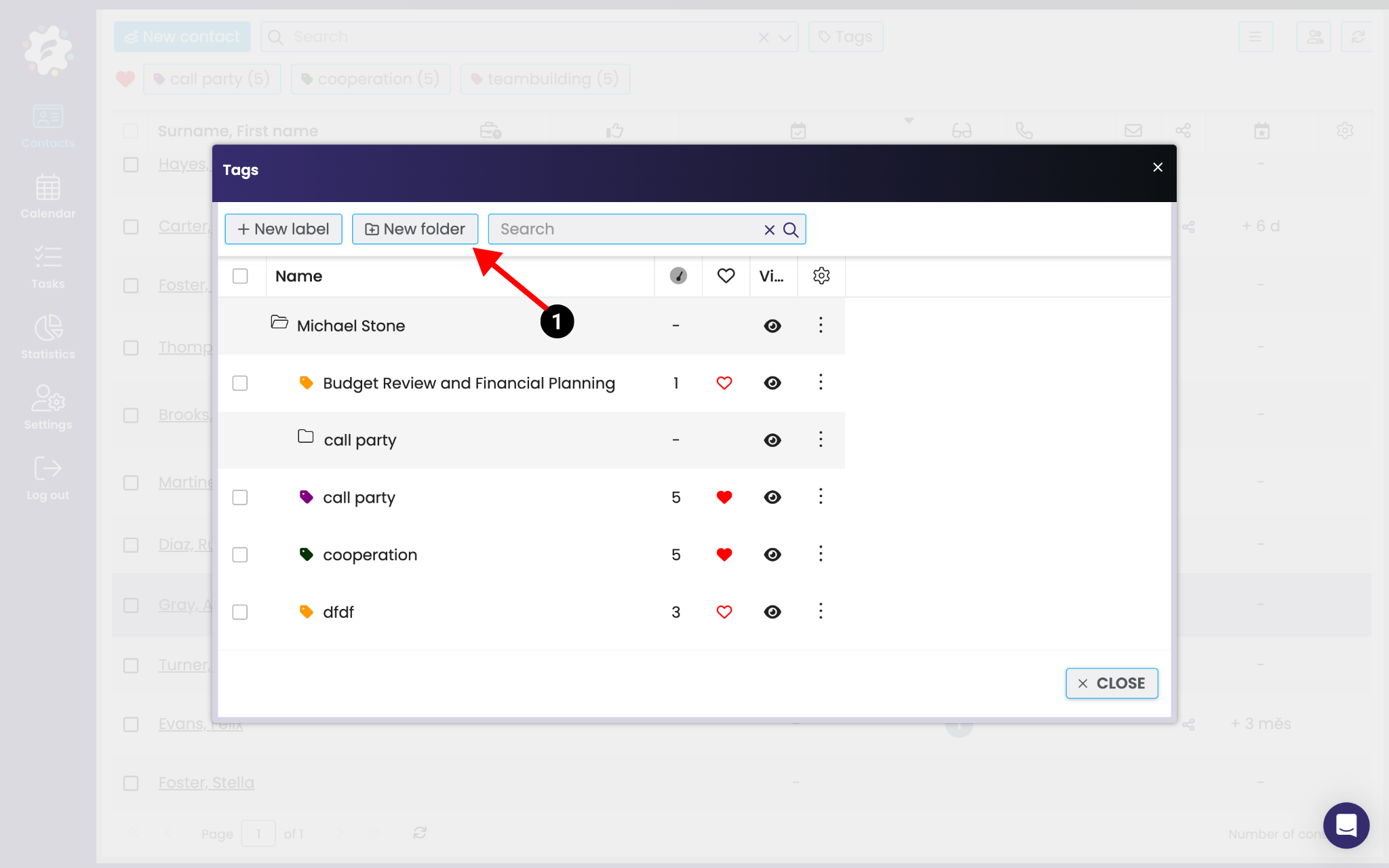
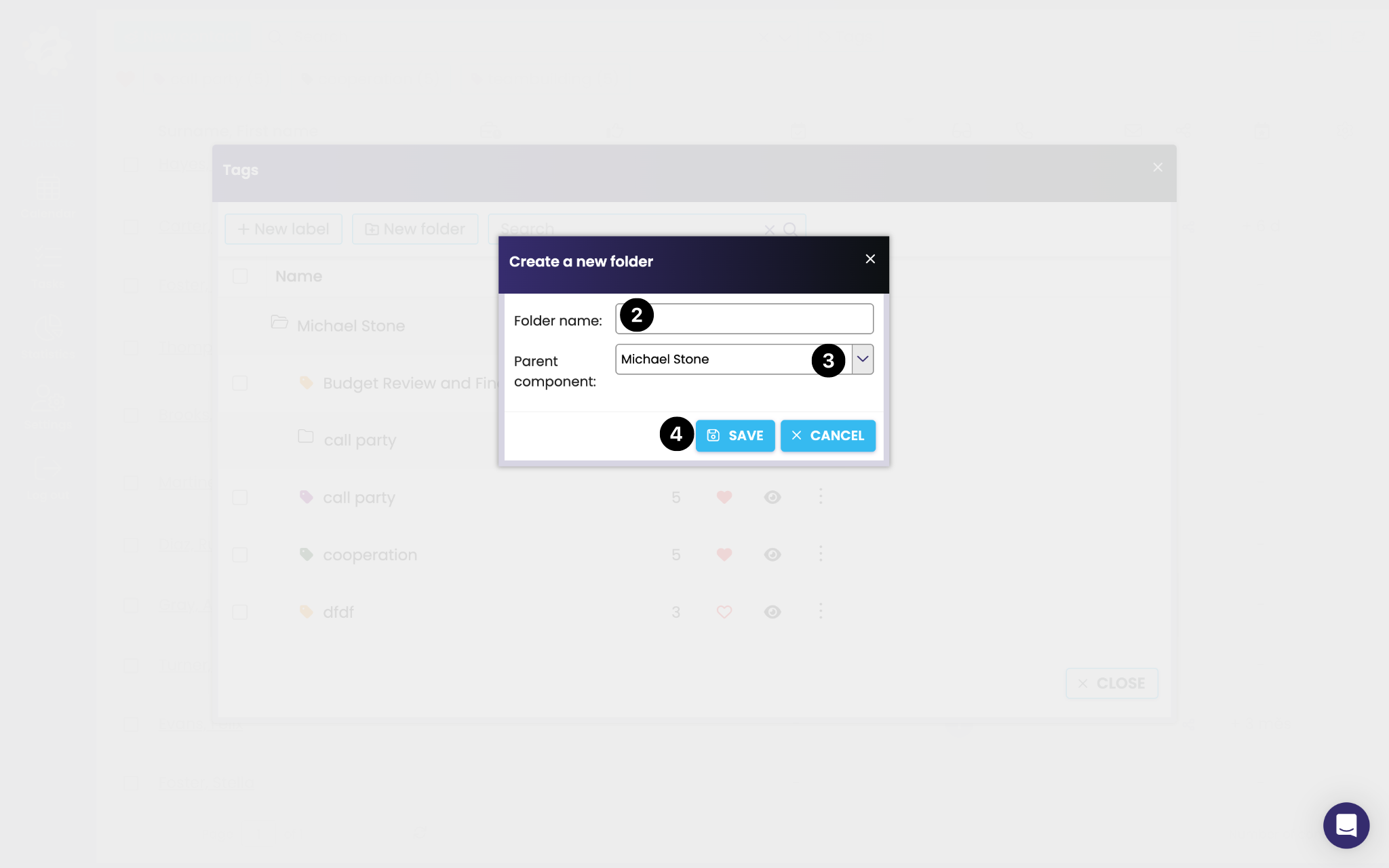
To create a new folder, either click New Folder (1) or right-click the three dots
Then click New Folder (2) in the menu that appears.
A new window opens where you enter the folder name (3) and its location in the structure (4).
Finally, save the folder (5).
Create a new tag
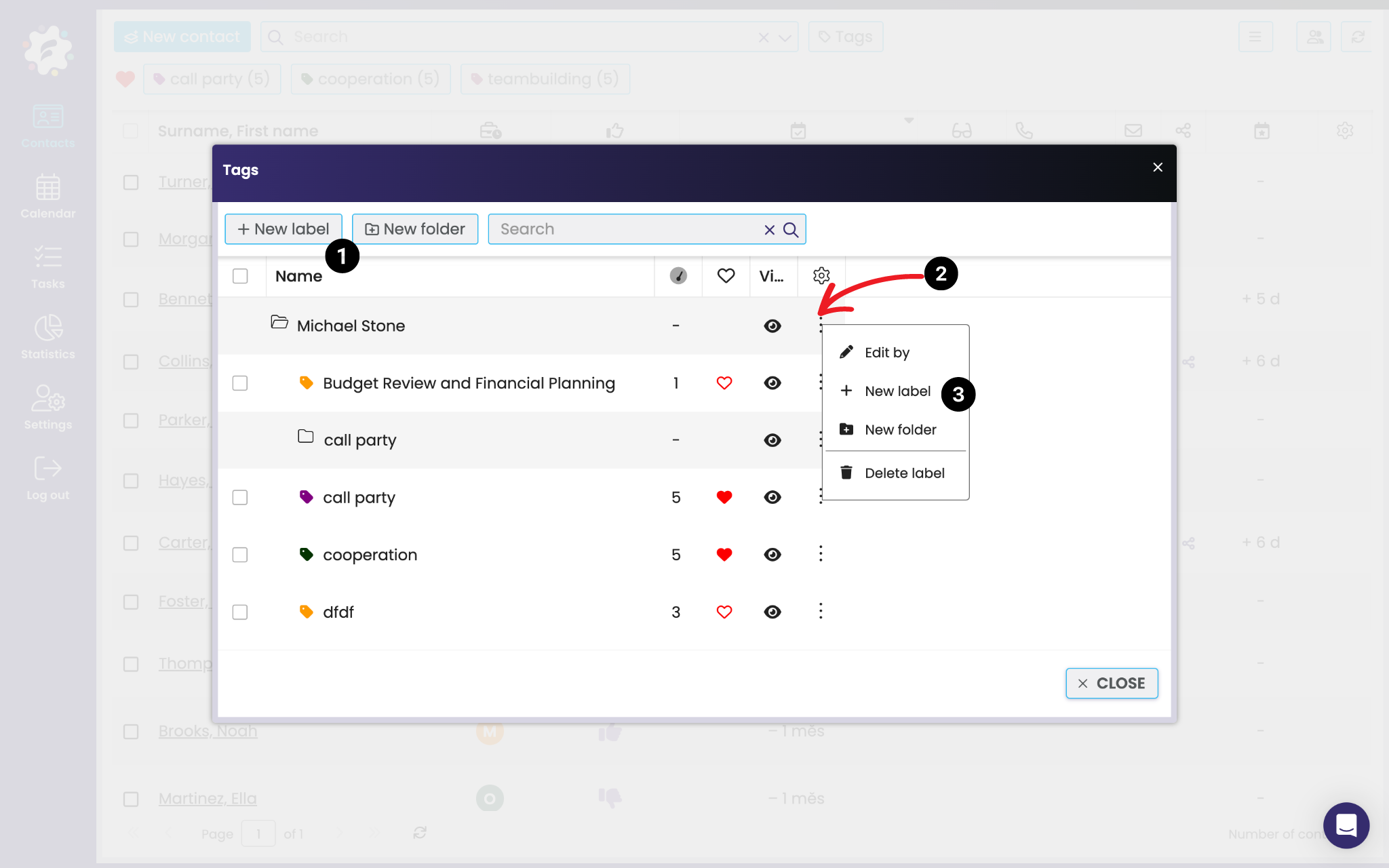
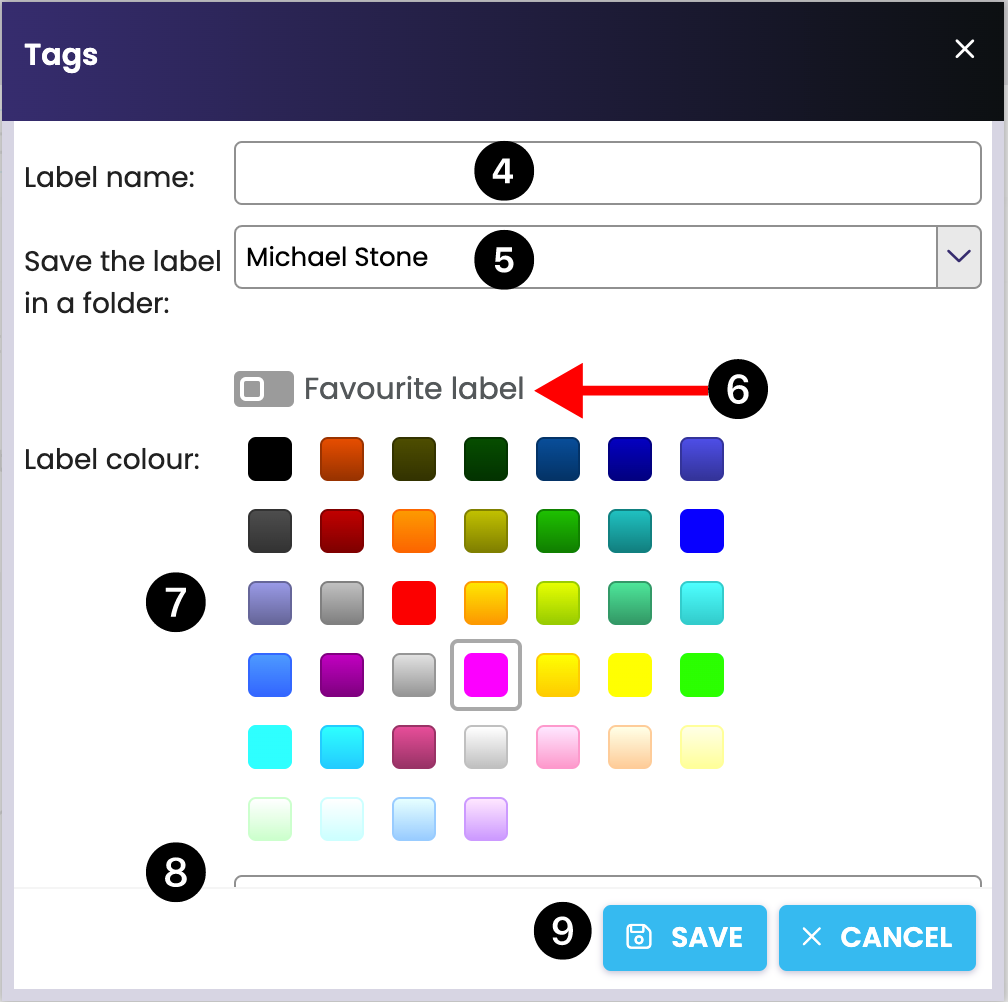
To create a new label, either click + New Label (1) or right-click the three dots (2) > + New Label (3). A new window will open, where you can enter the label name (4), the location in the folder structure (5), you can check “Favorite label” (6) – so you will see the label directly on the main bar in your contacts. Next, select the colour (7) you want. You can also enter a Label Note (8). Click Save (9) to save the new label and display it in the selected folder.
Edit folder and tag
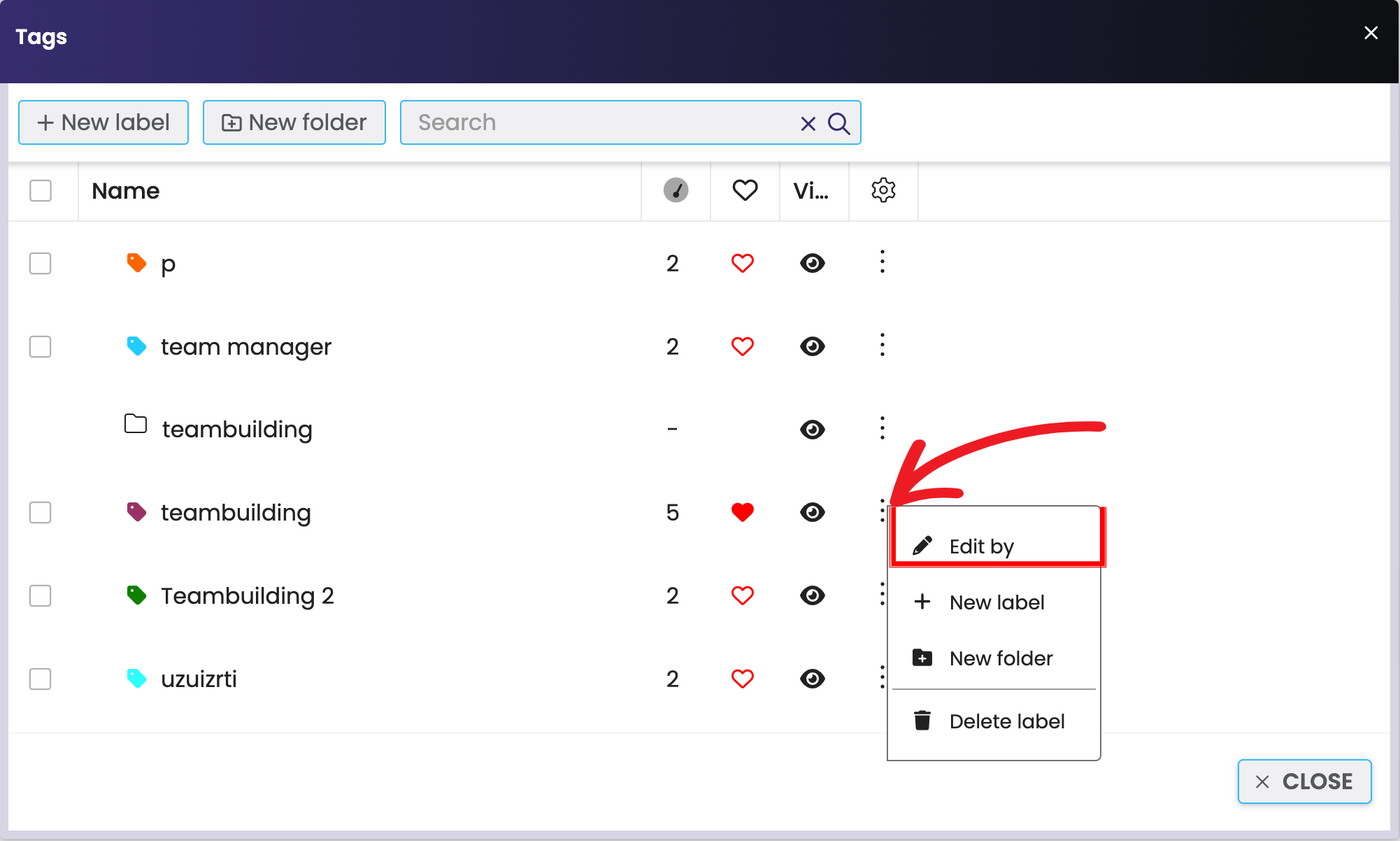
You can edit any label or folder you create at any time by right-clicking the three dots next to the item. This will bring up a selection where you can click Edit. You will then see the same window as when you create a new item, where you can edit the data and then save the changes.
Deleting a tag and folder
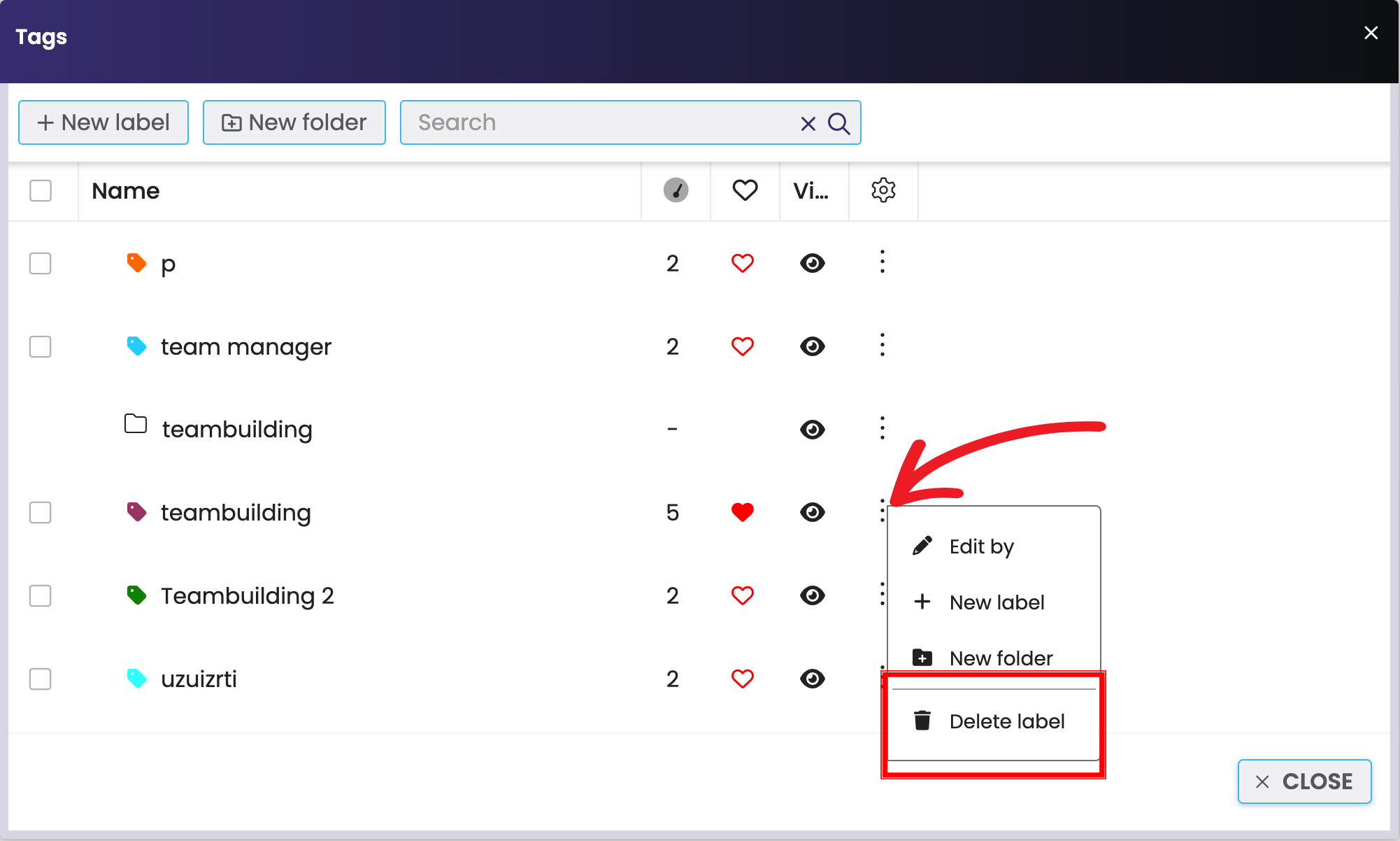
Right-click on the label to display a selection and click Clear Label. The system will ask you if you really want to delete this label. Click Yes to confirm the deletion. Deleting the label will also remove the label from all marked contacts (the label will no longer be displayed on the contacts).
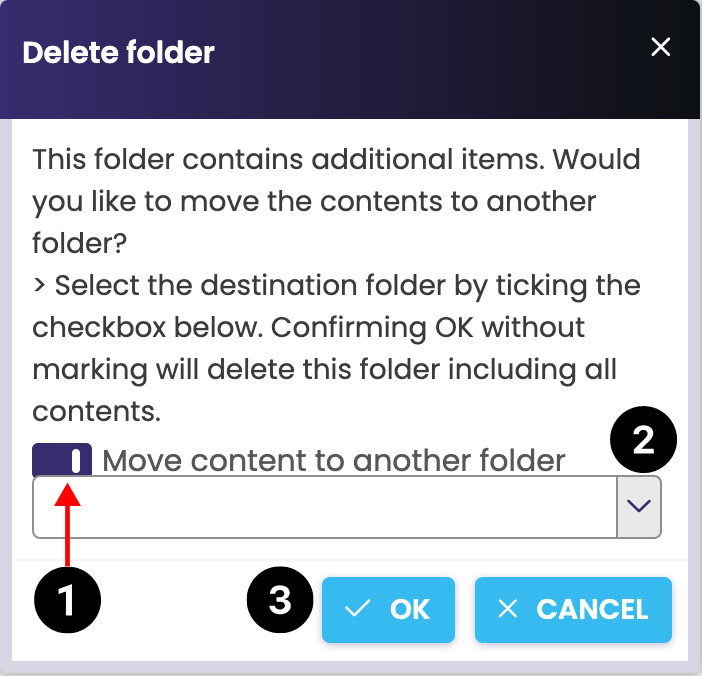
The same procedure as for deleting labels applies to deleting a folder. Only if the folder contains some labels, the system will ask you if you want to move them to another folder. If so, check Move content to another folder(1), select the destination folder in the drop-down box below (2), and click OK (3). In case you want to delete the folder with the labels, just click OK.