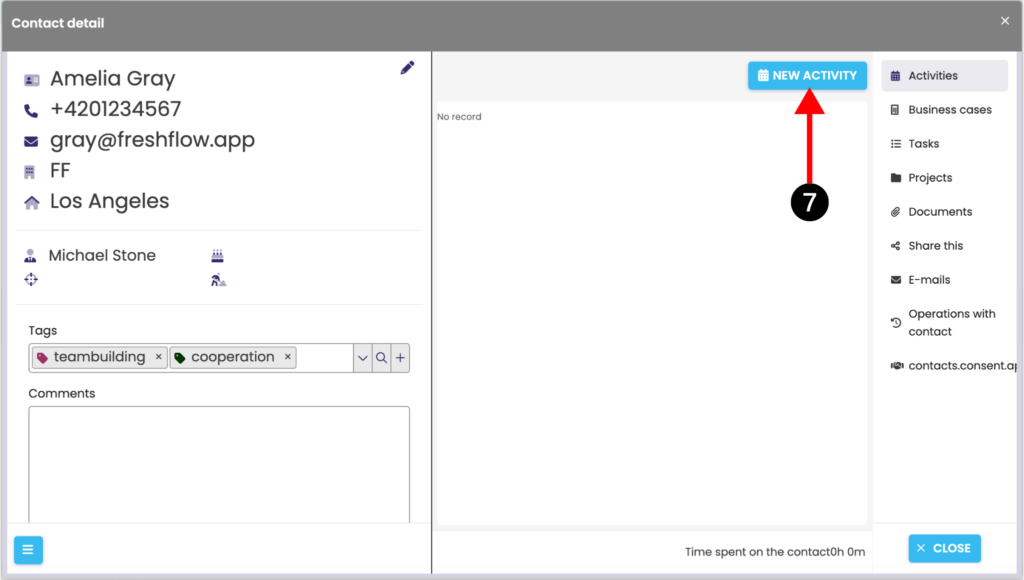Add contacts fastly
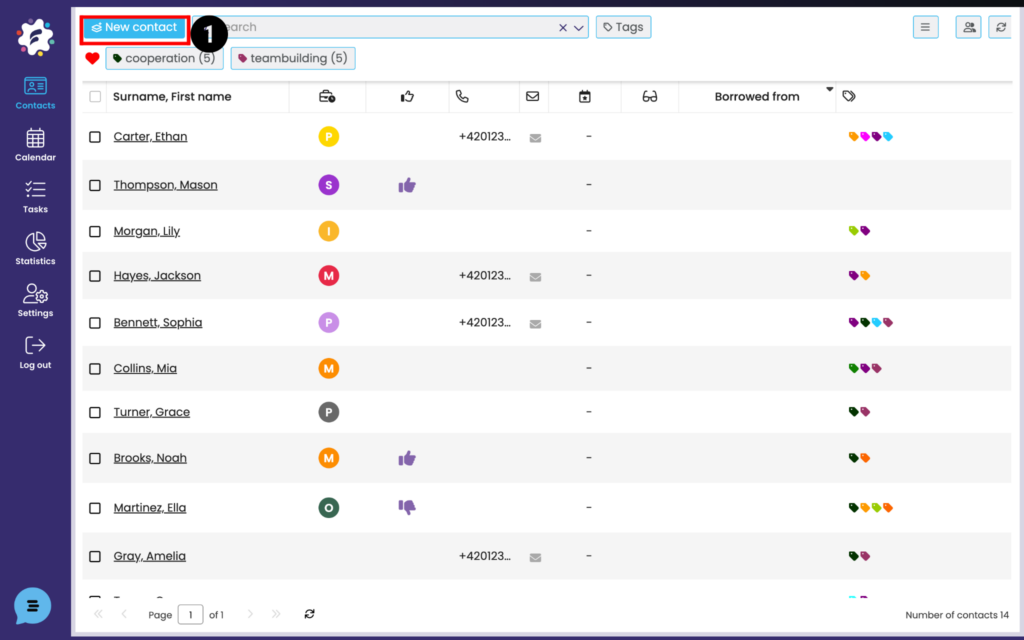
To quickly enter new contacts, click on the New Contact icon (1). You will see a table for filling in the basic data ->
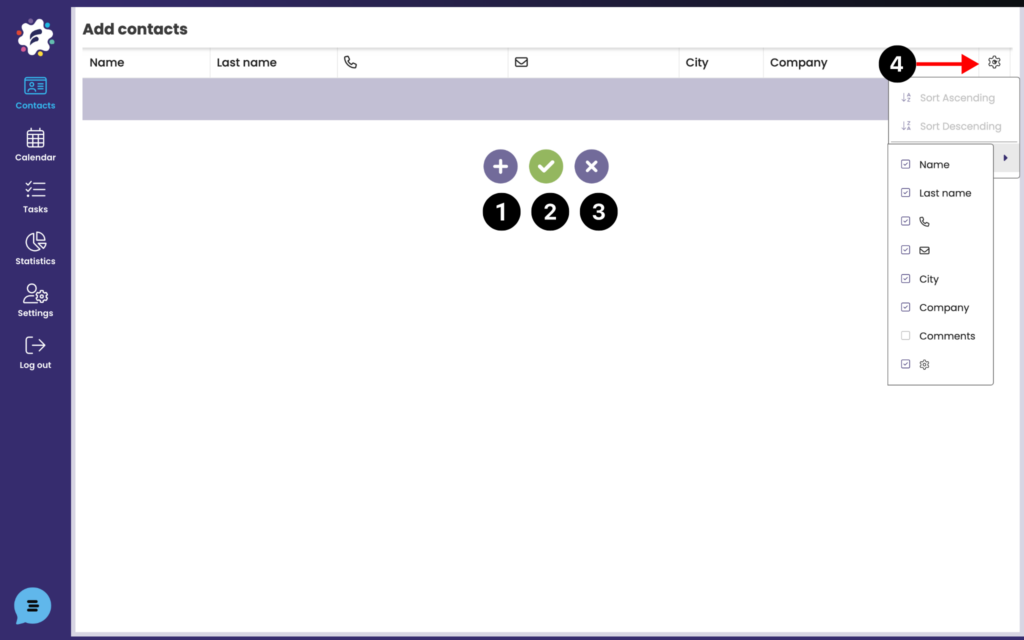
Use the Plus button (1) to add rows to the table.
To save the completed contacts, select the save icon (2). Once saved, the table closes.
If you want to close the table with inserted contacts, click on the cross (3) -> the table will close, the contacts will not be saved in the database, but they will remain available to you in this table. Therefore, if you open “Add contacts” again, it is possible to edit contacts that have not yet been saved.
Again, you can edit the columns you want to display here by clicking on the last Column Action (4) -> Columns -> select the desired one.
Add a contact individually
If you wish to add one new contact separately and fill in more information, select the icon for Add contact in detail (5)
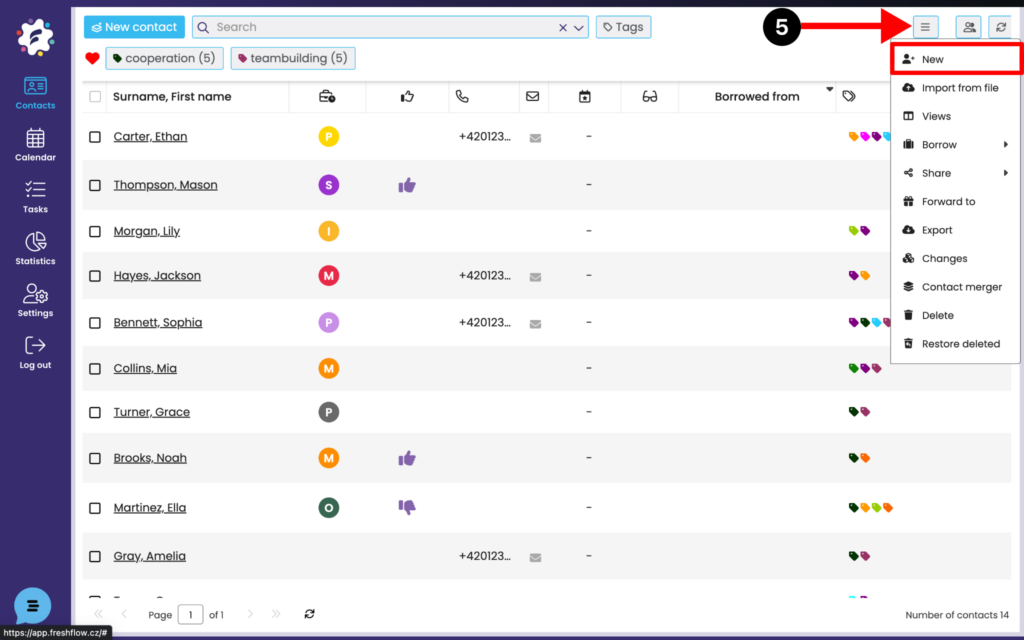
A contact detail will open, which you will fill in and save (6).
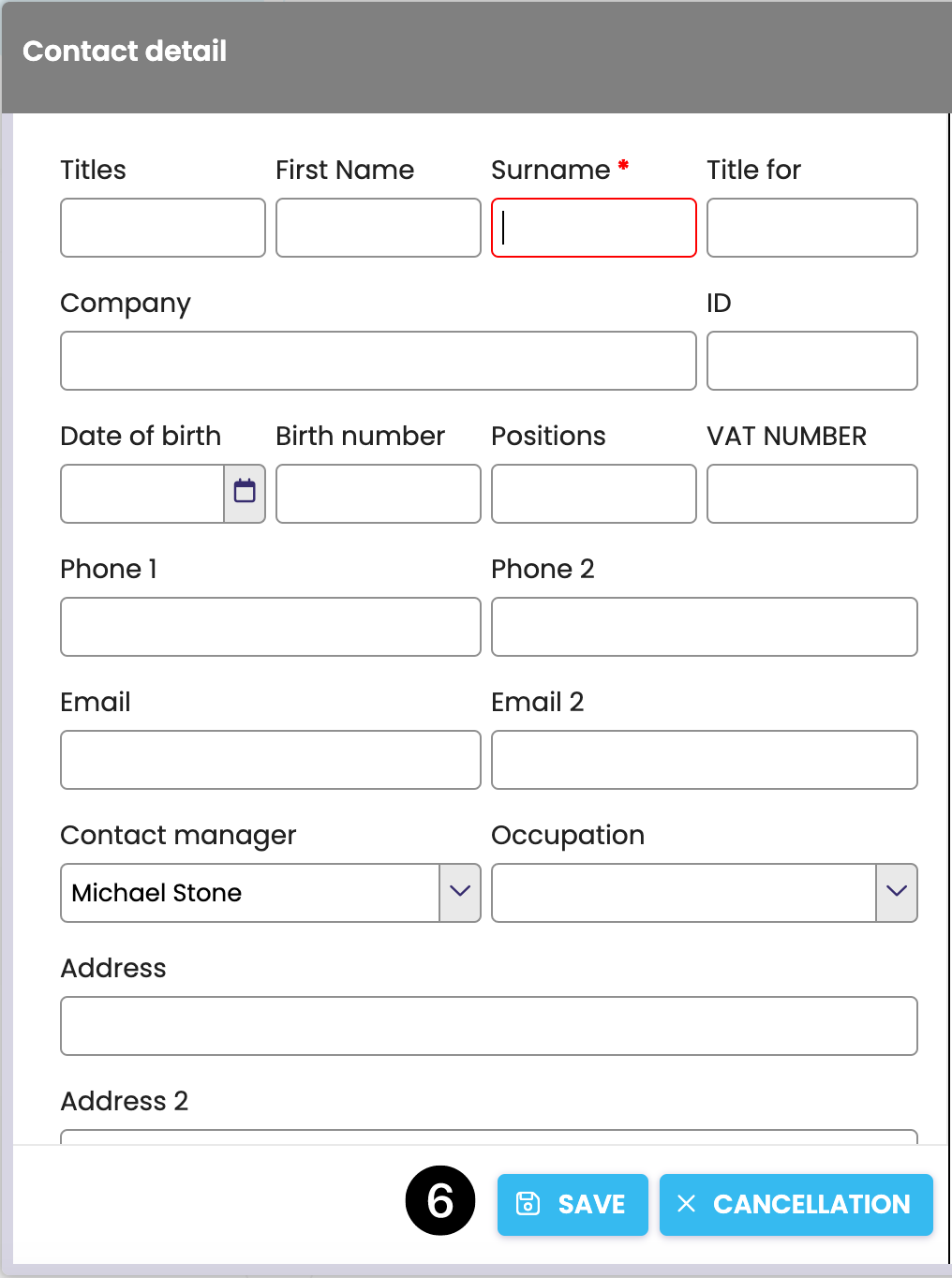
After saving, you can immediately enter activities (7), which will be automatically written into your Calendar.