Create a task
You can create a task in several ways. It depends on whether you want to quickly enter multiple tasks at once. Or fill in all the attributes for an individual task. Possibly. create an entire project with tasks.
Create a task directly in your calendar
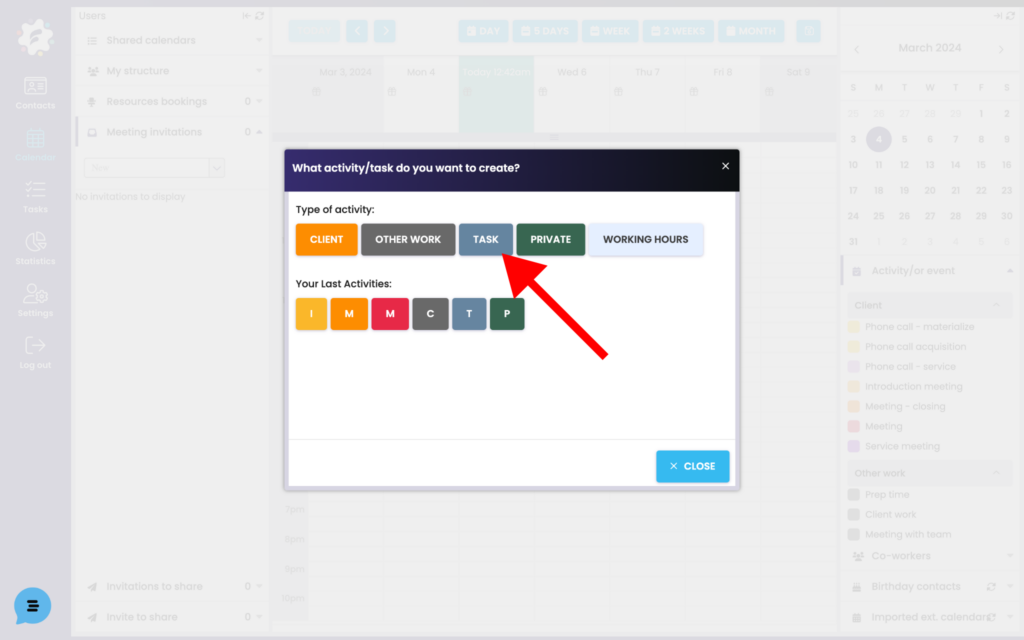
To create a task directly in the calendar, just click in the empty space of the calendar > you will see the activity menu > select Task. A window will open for you to enter a new task.
Quickly multitask at once
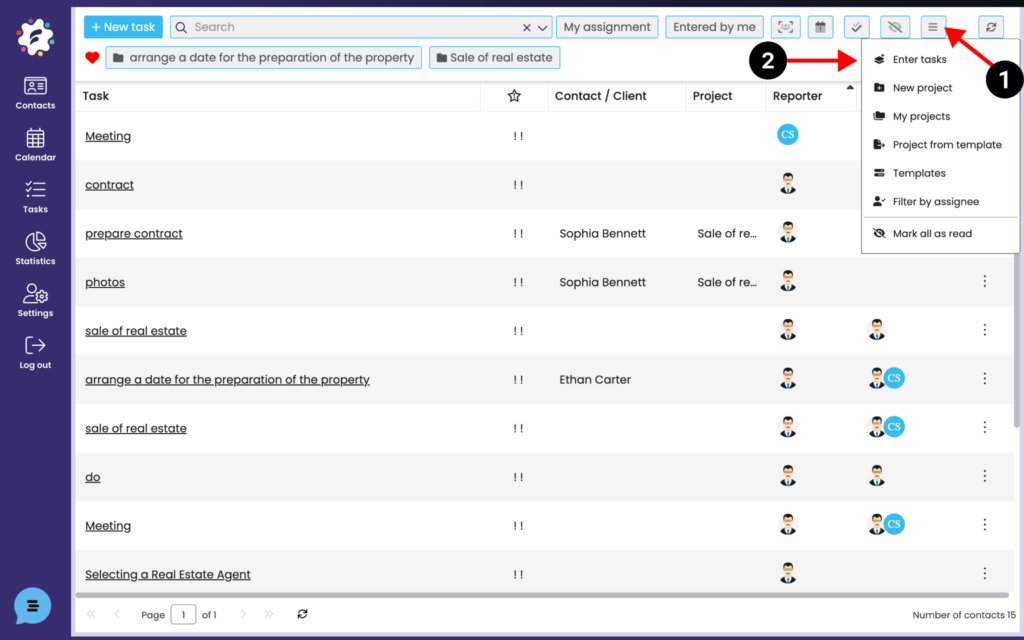
In the Tasks module, expand the “Actions” icon (1) and select Enter Tasks (2).
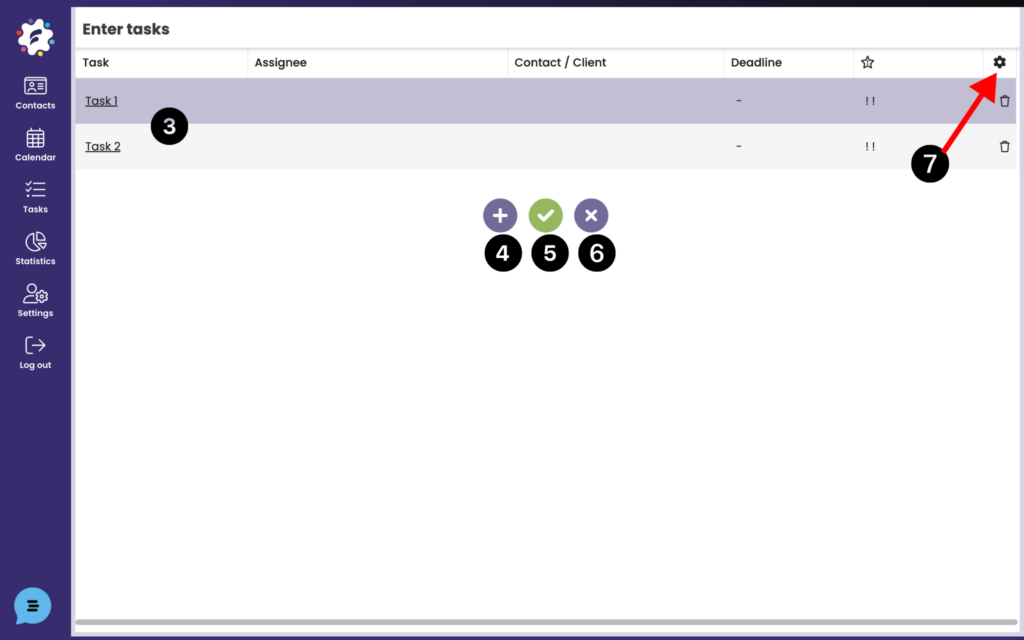
In each row, fill in the name of the task, solver, contact, deadline, etc. (3). To add rows in the table, click the + sign (4). To save tasks, click on the “check mark” icon (5). To close the task table, click the close icon (6).
Assignment of individual tasks
You can again edit the columns you wish to view (fill) by clicking on the gear (5) > “Columns” and select which you want to see and which you do not.
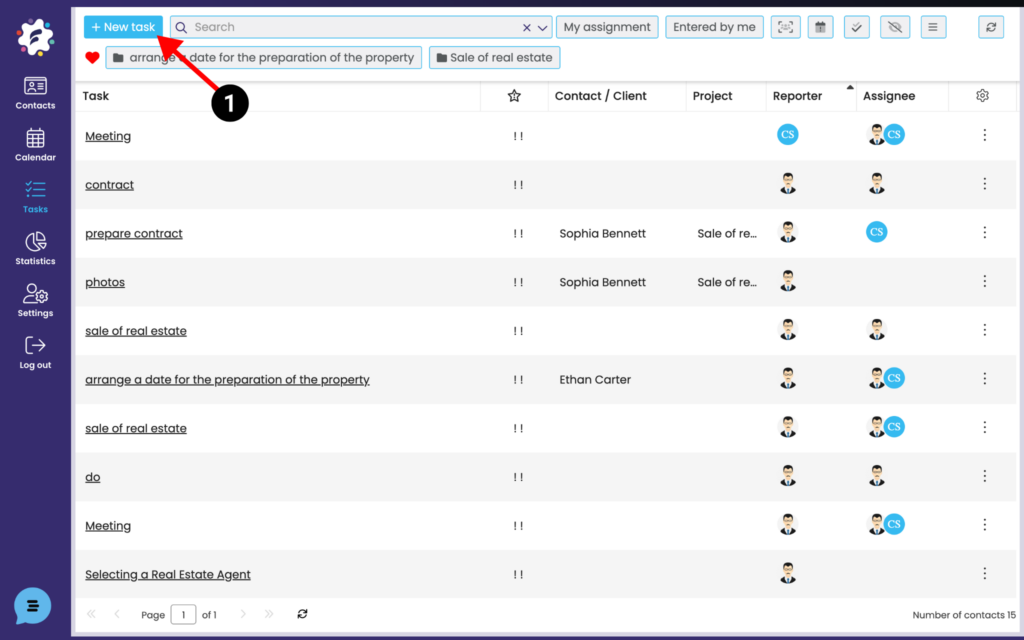
To enter a task individually (in the Tasks module), choose the + New Task button (1). A window will open for you to create a new task.
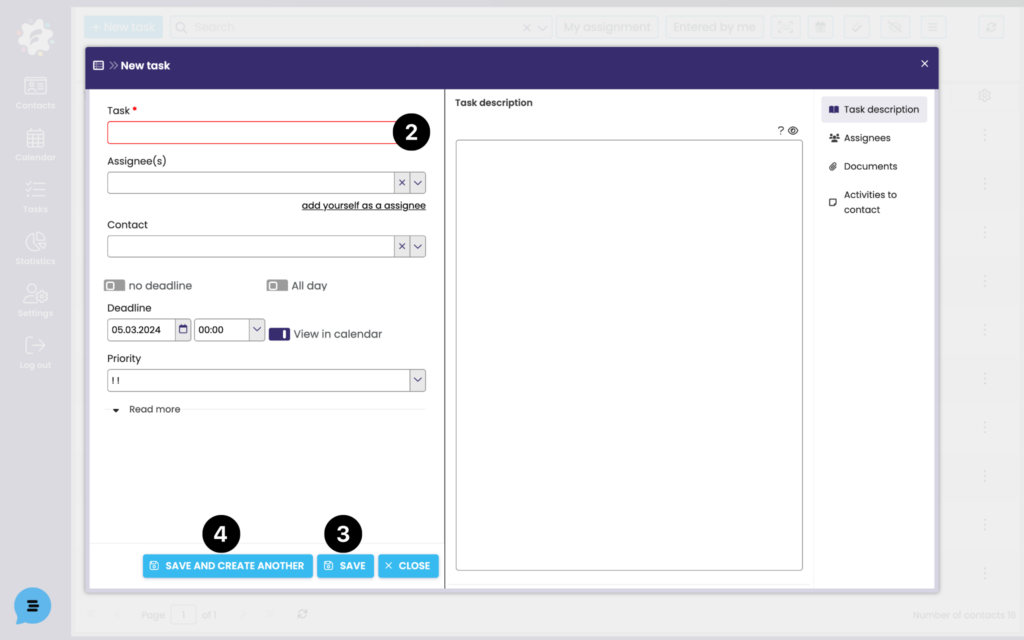
Enter a name for the task (required field) (2) and any other parameters. Put Save (3), respectively. it is possible to select “Save and create another” (4), in which case a window will immediately open for you to enter the next task.