Step 1 – Export function
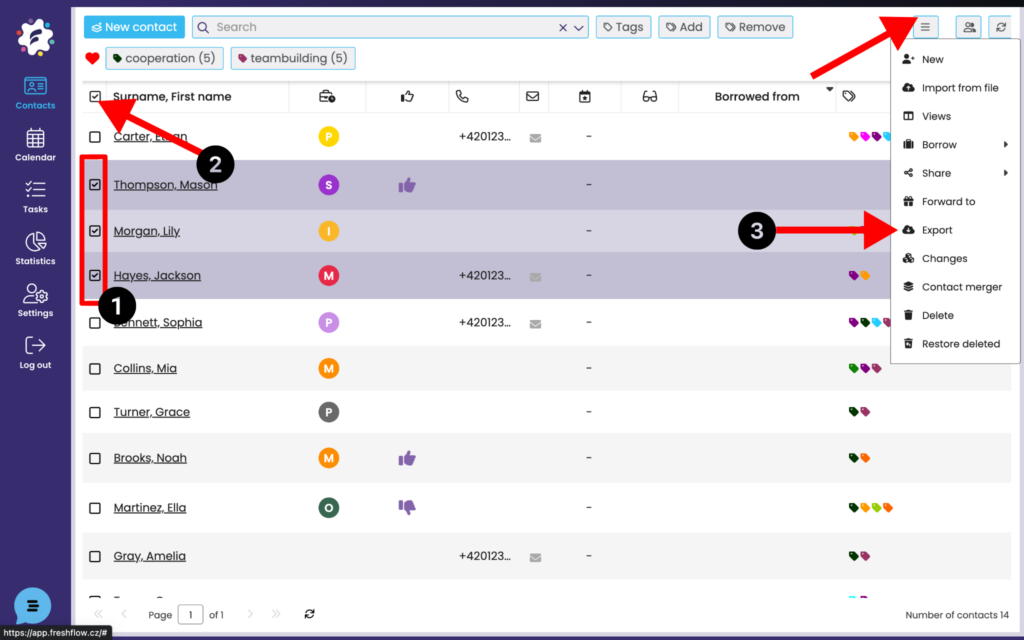
You have two options to choose from. Either click on the contacts you want to manually select the ones you want to back up (1) from your database or use the button to mark all contacts (2) to select all contacts. Once you have all the contacts to export selected, click to Export (3).
The Export Contacts function exports the contacts that are yours, i.e. does not export the contacts shared with you.
Step 2 – select the source to export
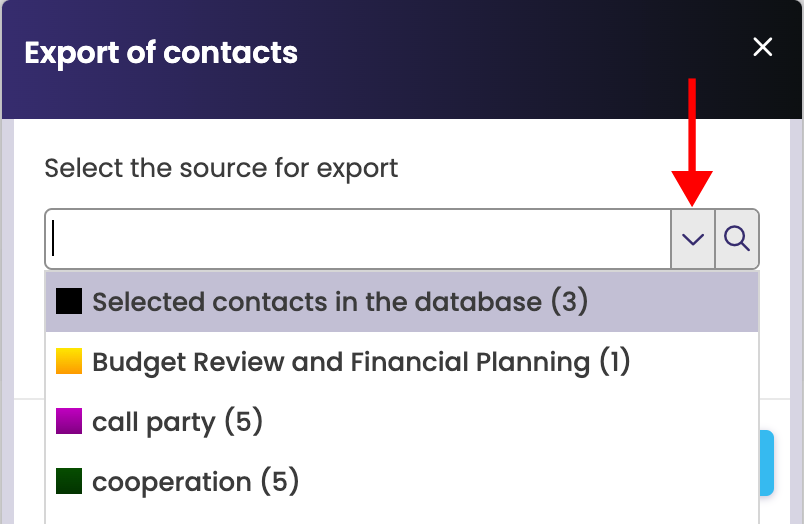
Select the contacts you want to export > click the options arrow and select either the selected (checked) contacts in the database or the contacts under a specific label.
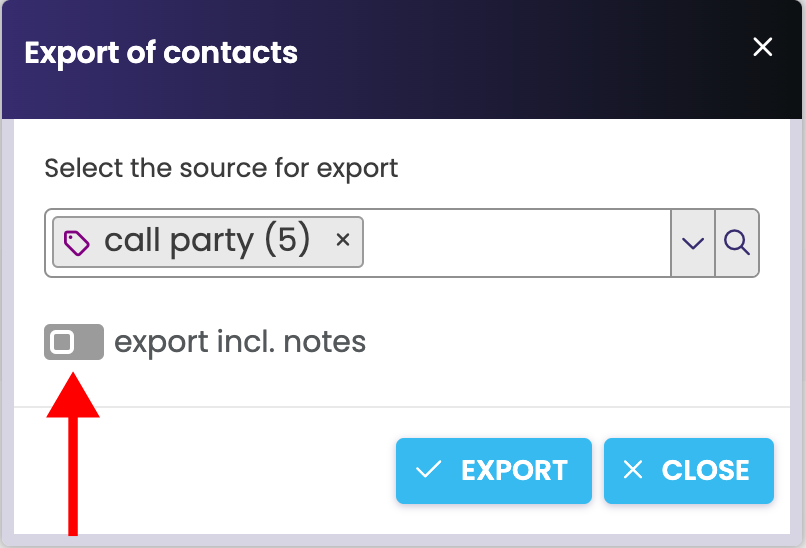
Choose whether you want to export contacts incl. notes and confirm with the “Export” button. The xlsx file “contacts” will be downloaded to your computer.