Learn how to receive a Calendar Sharing Invitation
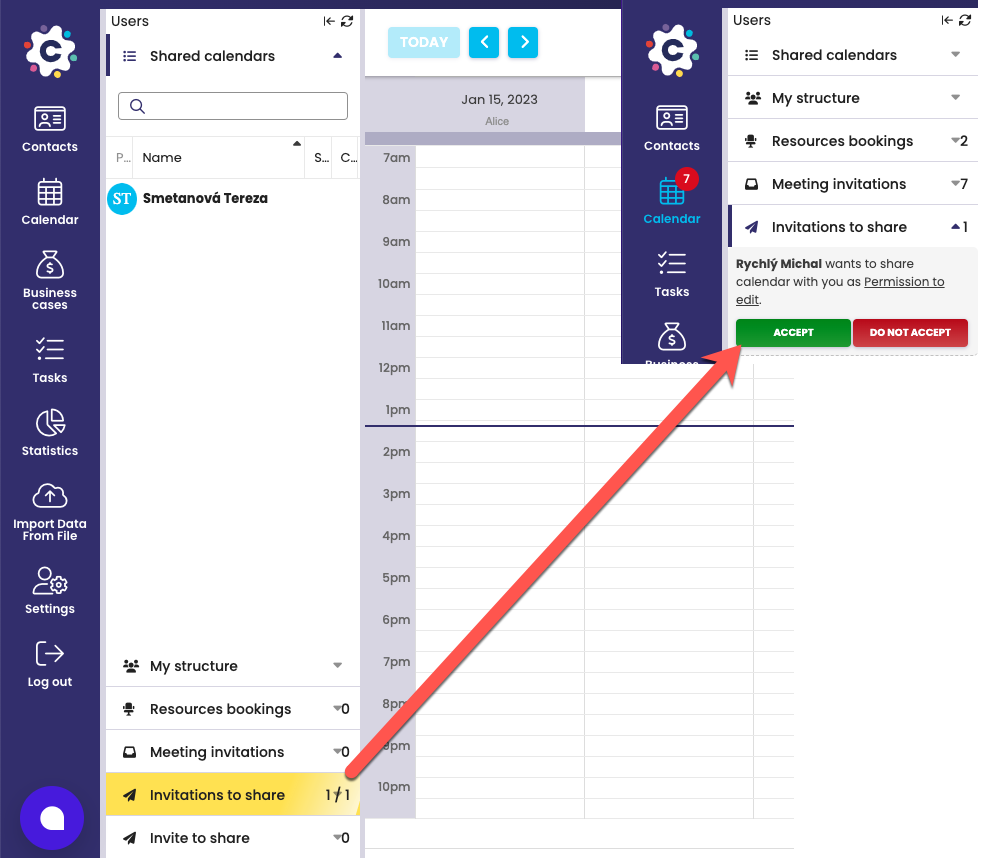
Information that you have received an Invitation to share a calendar with your colleague can be found in the calendar module in the Sharing Invitations tab (1). The Invitation (2) describes in detail who sends you the Sharing Invitation and how they want to share their calendar with you. That is, how you will see his calendar and a suggestion of how you can share your calendar with a colleague. By default, the same level of sharing of your calendar is set as the person wants to share their calendar with you.
Confirm a calendar sharing invitation
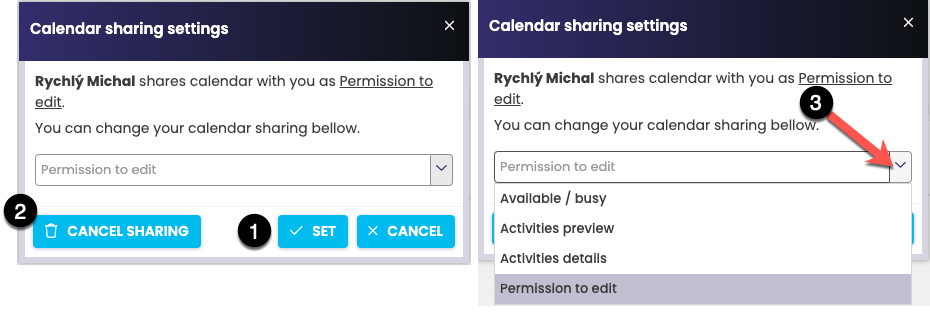
By default, the same level of sharing of your calendar as the person wants to share their calendar with you is set for confirmation, in this case Allowing enrollment. If you agree to this type of mutual calendar sharing settings, click set up (1) to confirm. This sets up and activates mutual sharing.
If you do not agree with the proposed mutual sharing of the calendar, you can completely refuse to share with each other by clicking the Cancel Sharing button (2). The system will ask you to confirm if you really want to unshare your calendar with this user. Click Yes to confirm. This will cancel the sharing with each other.
It is also possible to set a different level of sharing (3) of your calendar, such as Activity Preview type and click Set to confirm. In this case, you will see your colleague’s calendar as Free/Busy and they will see your calendar as Activity Preview.
Decline a calendar sharing invitation
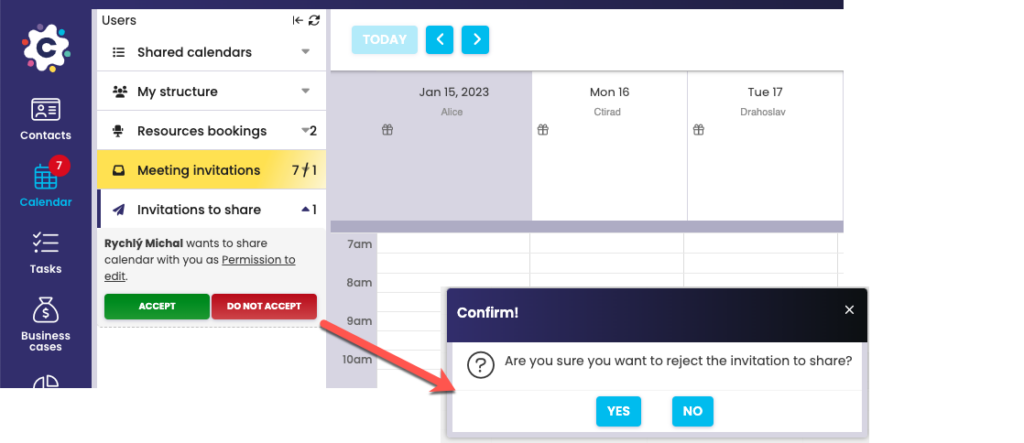
You can decline a sharing invitation directly from the Sharing Invitations tab by clicking DO NOT ACCEPT. The system will ask for confirmation if you will really accept the Sharing Invitation, which you can confirm by clicking Yes. Rejecting an invitation does not activate mutual sharing, so you will not see the calendar of the person who sent you the Invitation and they will not see your calendar either.