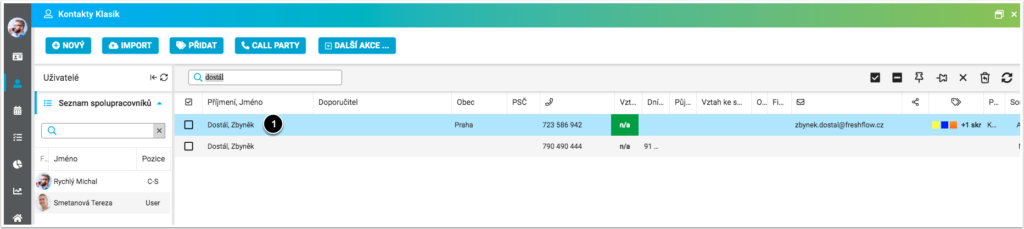
In the Contacts module, search for the contact into which you wish to merge data from another/other contacts. main contact e.g. Dostál Zbyněk (1).
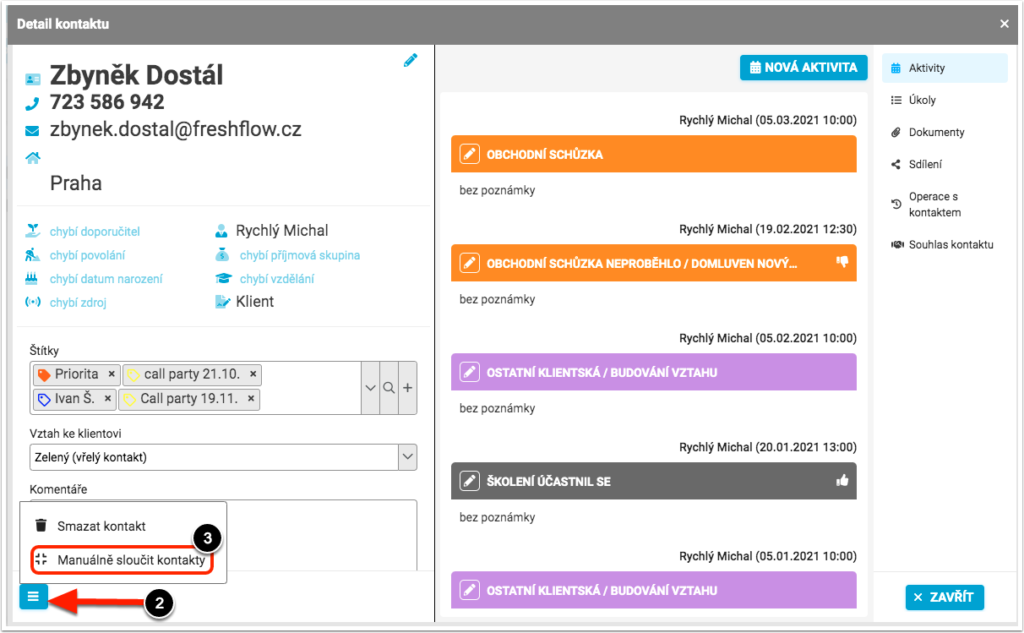
Click a contact and in the Contact Detail, click the three lines icon in the bottom left (2) > Manually merge contacts (3).
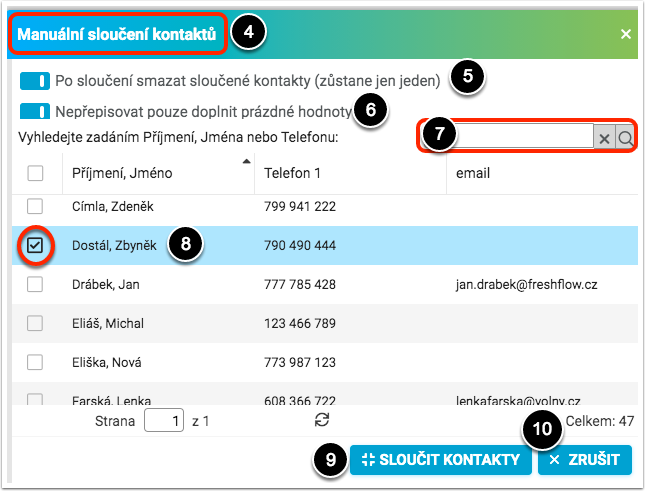
Click on Manually merge contacts to open the Manual contact merge dialog box (4).
If you check “Delete merged contacts after merge (only one will remain) (5), then after the merge only the main contact will be in your contacts, e.g. Veselý Zdeněk. Otherwise, the merge will occur, but your contacts will contain the main contact and the merged contact (without activities, documents and opportunities), which you must manually delete.
If you check “Do not overwrite only fill in blank values”(6), then the main contact e.g. Veselý Zdeněk missing data from the merged contact will be completed, e.g. Zdeněk Veselý. Otherwise, the data from the merged contact will replace the data in the main contact.
You can search for contacts to merge manually or using the magnifying glass (7) by surname, first name or telephone. After searching, tick the contact to merge e.g. Zdeněk, Veselý (8), You can also tick multiple contacts. Next, click on Merge Contacts (9). Click Cancel (10) to cancel the manual contact merge.
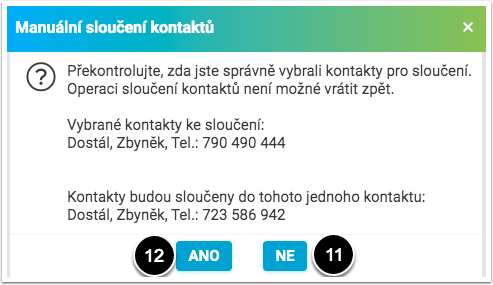
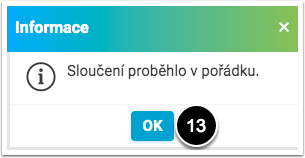
When you click Merge contacts, a window containing information about the contacts to be merged and the main contact is displayed. Click No (11) to cancel the contact merge. Confirm the merge by clicking Yes (12). You are informed that the merge has been performed by a message, click OK (13).
After merging the contacts, we recommend updating the person database by clicking the Update icon..
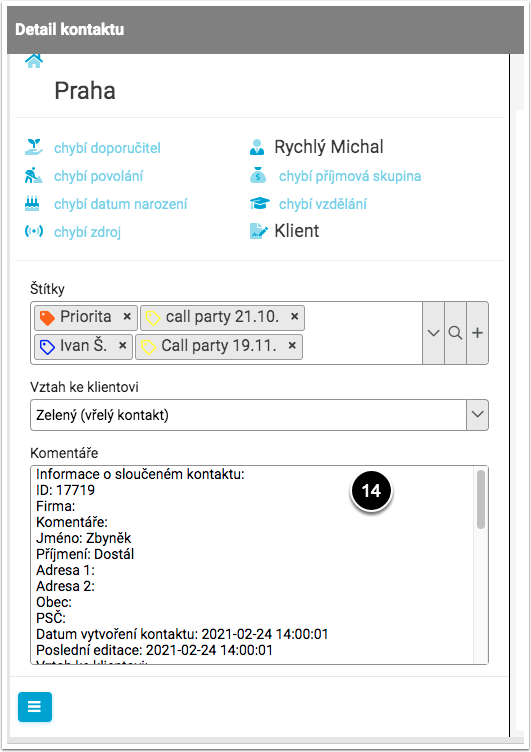
After the merge has been performed on the main contact, data will be added/overwritten in the Comments field (14), all past and future activities (including tasks) of the merged contact will be assigned, and all documents, opportunities, notes and labels from the merged contact will be moved.