External Calendar Import Settings
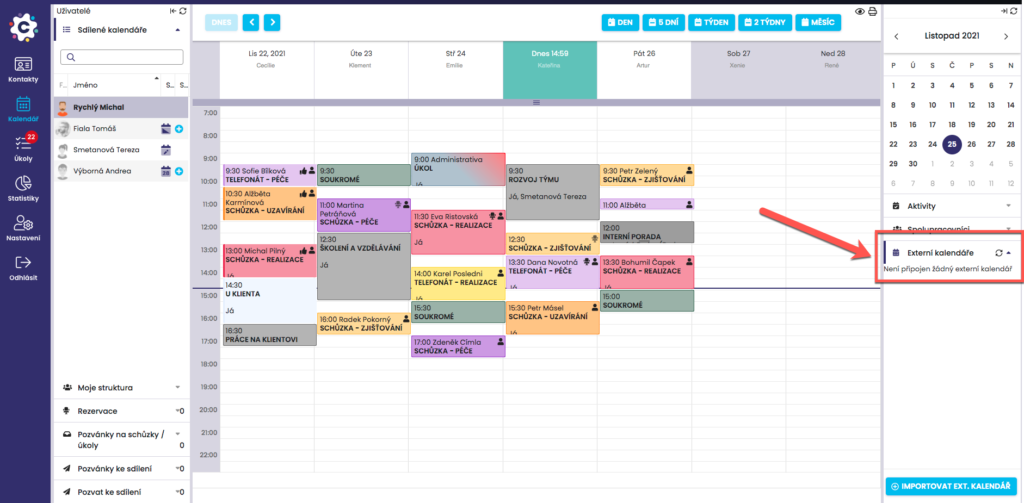
To set the import of an external calendar, in the Calendar module, click on the External Calendars tab in the right menu.
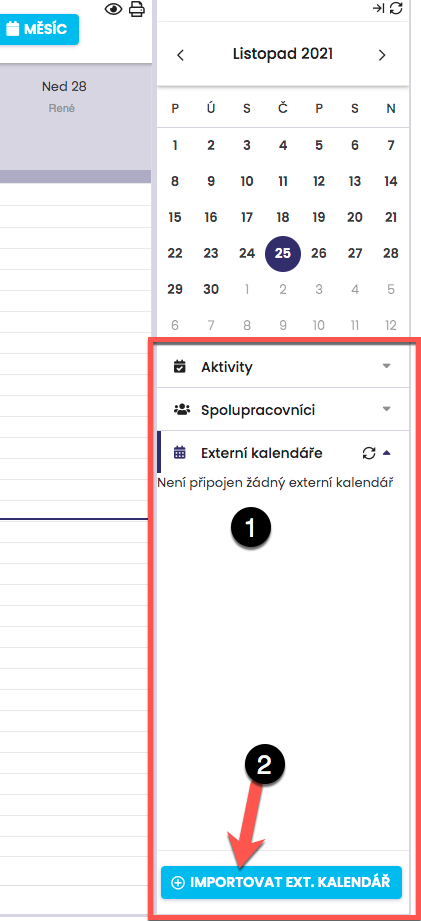
After clicking, the active Tab Imported External Calendars will open, where you will find an overview of the currently set imported calendars (1) and the Import External Calendar button (2). Click this button to bring up the external calendar import settings dialog box.
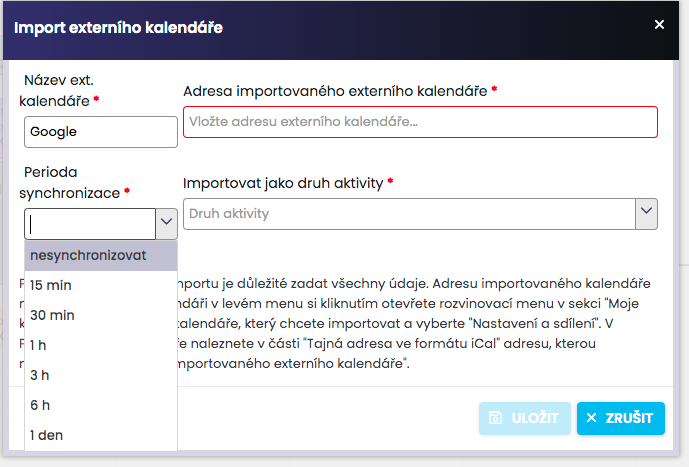
In the External Calendar Import Settings dialog box, enter the External Calendar Name and The Address of the Imported Calendar, which you can get in your external calendar, for example on Google (detailed below). Next, set the Synchronization Period, i.e. the interval of how often the data from the imported calendar should be automatically updated*. The last parameter is to select whether imported activities from an external calendar should be displayed in the system calendar as a type of activity Private or Other. Once set up, click Save.
* Note. automatic synchronization occurs within a set interval after entering a new event in the connected external calendar.
Get the address of an external calendar
You can find the address of the imported calendar in Google Calendar. In the left menu, click to open the unfold menu for My Calendars and select Settings.
In the settings, click to choose the calendar you want to import.
In Calendar Details, under Private Address (1), click ICAL(2) to view your calendar’s address. Copy it to the Address of the imported external calendar.
External Calendar Import Settings
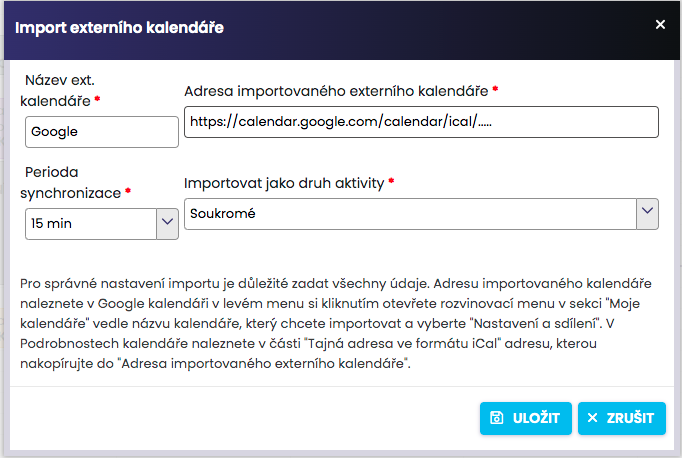
If you have the form for setting up the import of the external calendar correctly filled out in this way, click Save to make the settings. The initial import of data from Google Calendar to your calendar in the system will take place automatically and the calendars will be saved.
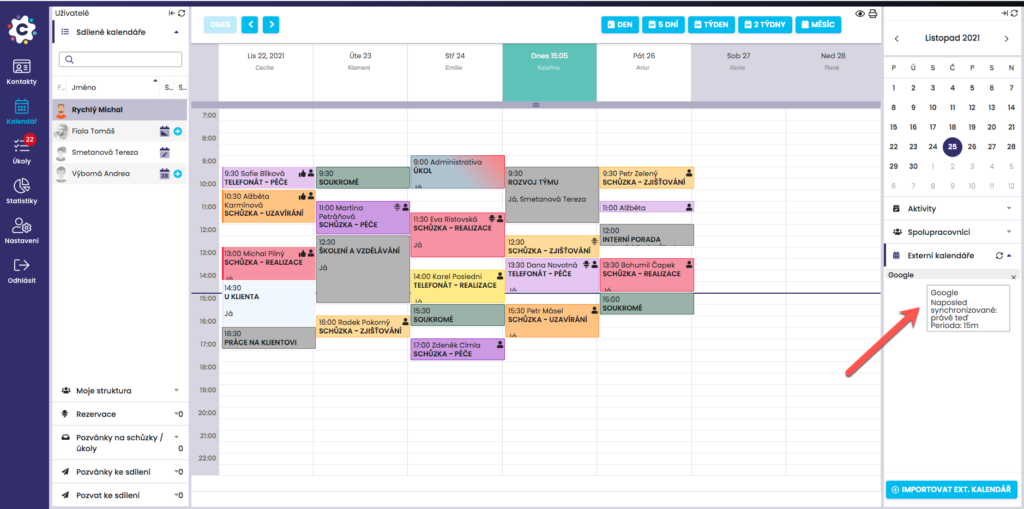
The imported calendar is saved in the Imported External Calendars tab and the calendar data is displayed in your system calendar. Hover over this calendar in the Imported Calendars tab to get information about the last synchronization and the set period for synchronization.
Cancel/delete external calendar import
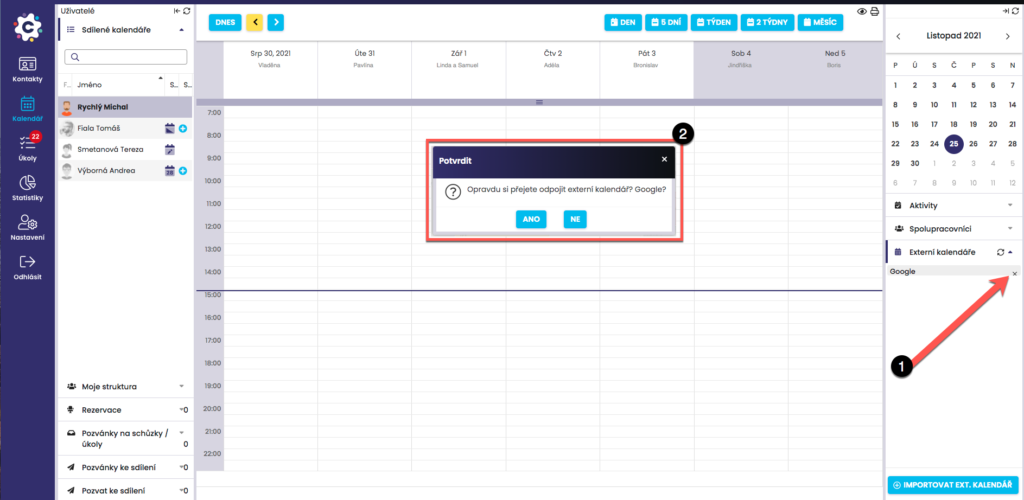
To cancel/delete the import of an external calendar, click on the cross icon (1) next to the imported calendar. A dialog box will open, the system will ask you whether you really want to cancel the import and then whether you want to keep the imported data or also delete it.