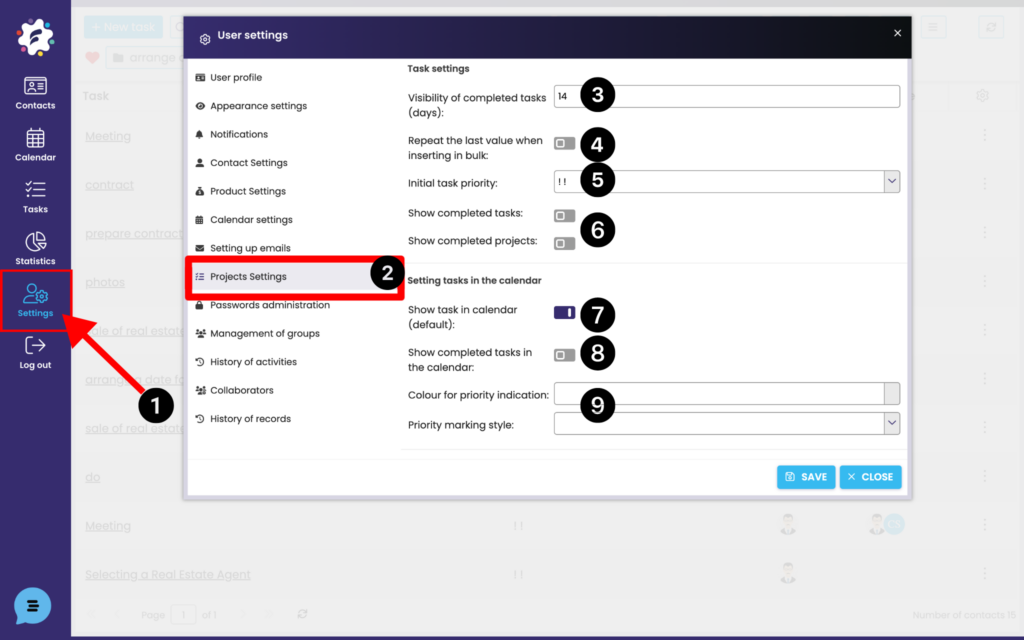
Open Settings (1) > Task Settings tab (2).
- Visibility of completed tasks (3) – set the number of days for which completed tasks will be displayed in the Tasks module.
- Repeat last value (4) when creating tasks using “Enter Tasks” in bulk, the value from the first row (task) in the Client, Solver, and Project fields is automatically saved for the next task.
- Default task priority (5) – Set the priority with which new tasks will be automatically created.
- Show completed tasks / projects (6) – completed (completed/canceled) tasks or projects will also be displayed in the task list
- Show task in calendar (default value) (7) – sets the display of tasks in the calendar, unless you check otherwise for an individual task
- Show completed tasks in the calendar (8) – After completing or canceling, tasks will continue to appear in the calendar
- Color for priority marking and priority marking style (9) – select from predefined how the priority for tasks will be displayed in the calendar.