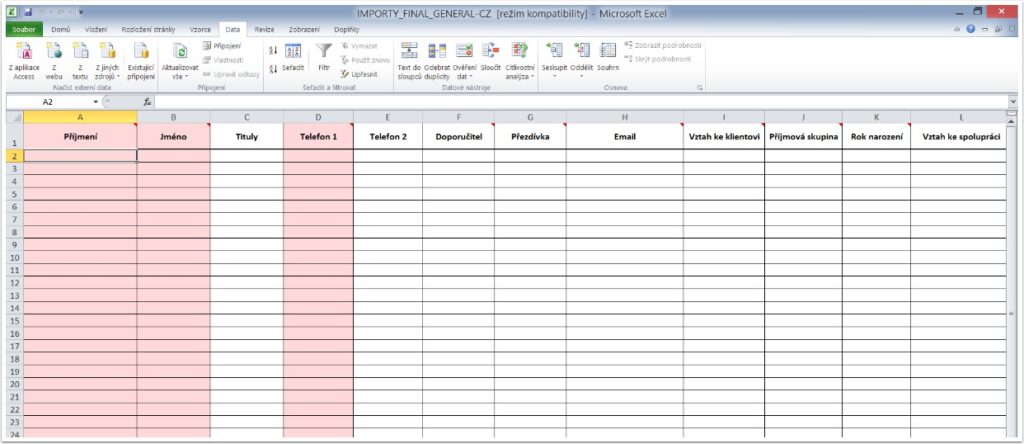Export contacts from Google Contacts
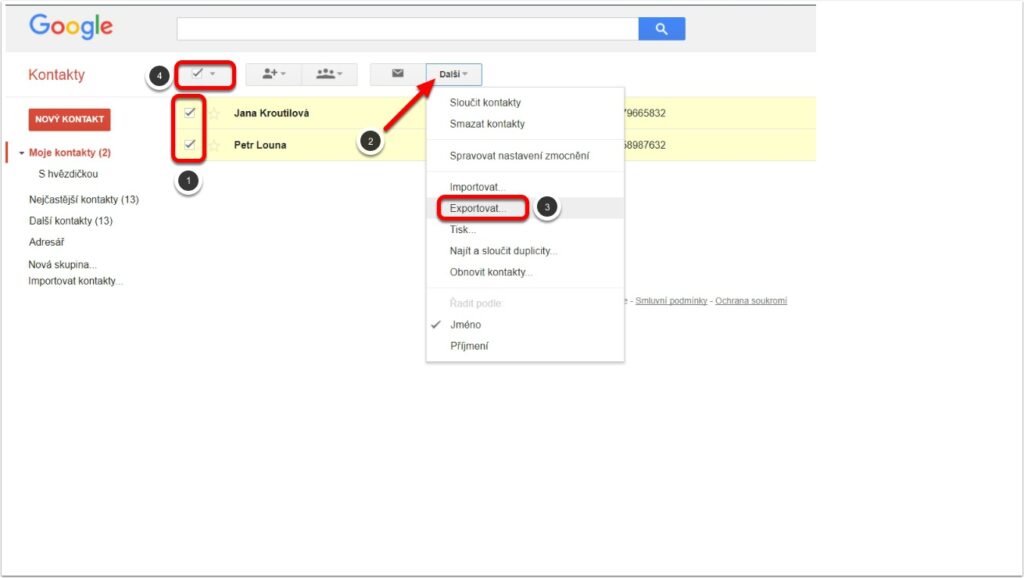
If you wish to import your contacts from your Google address book into the system, the first step is to export the contacts. First, open your Google address book, mark your export contacts (1), and click Next (2) and Export (3). (Click here to bulk label contacts (4))
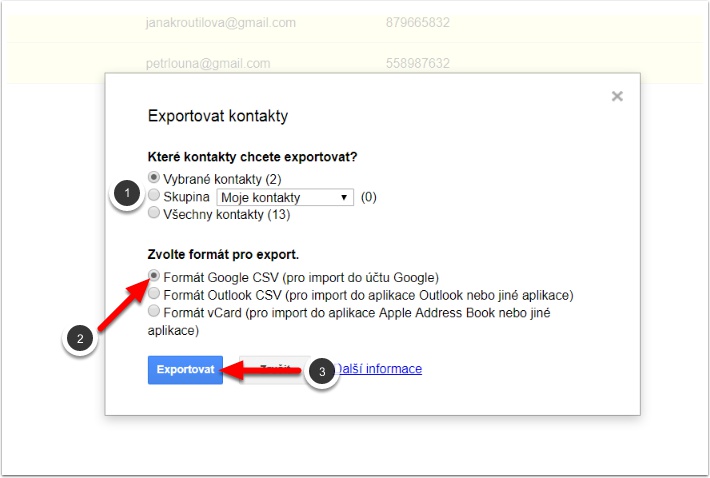
A window will appear where you select contacts (1), export format (2) and confirm Export (3). This will download an Excel file with your contacts.
Import exported contacts into Excel
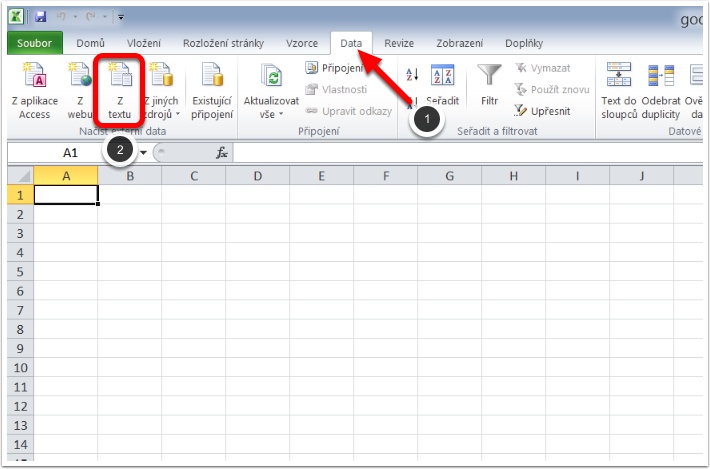
Next, open Excel and here in the Data tab (1) select Upload external data from text (2). A window will open where you select the downloaded file and confirm.
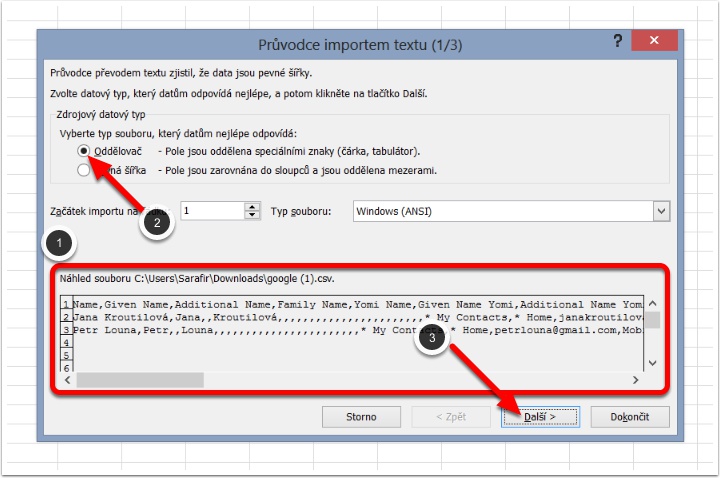
This will bring up a window for setting the data format. Below you can see a preview of the form of the text (1), at this stage it is text with a lot of commas. In the first tab, select Delimiter (2) and click Next (3).
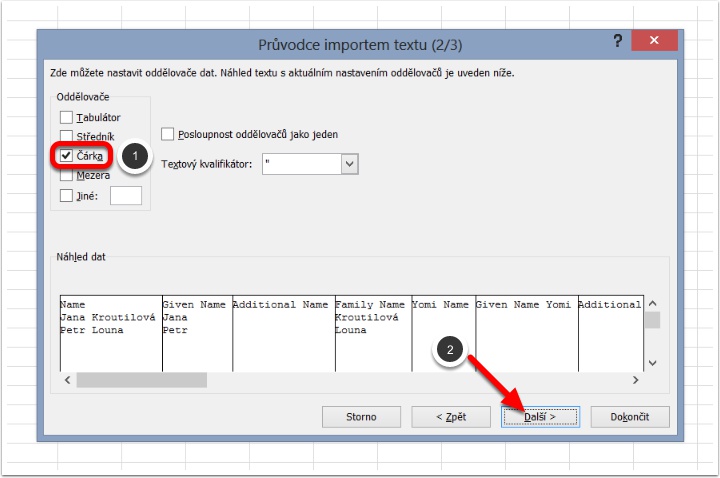
This will take you to the second tab, where you select a comma (1) as the separator. You will now see the sorted text in the preview. Continue through the Next (2) to the third tab.
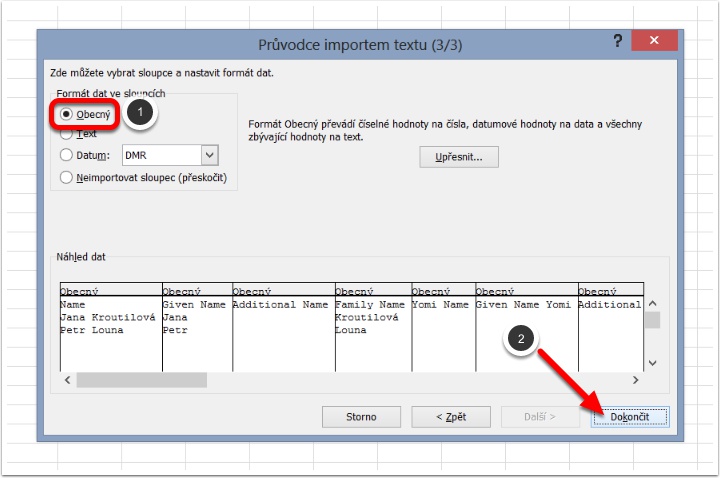
Here you leave the settings of the General columns (1) and confirm the whole action by clicking On Finish (2).
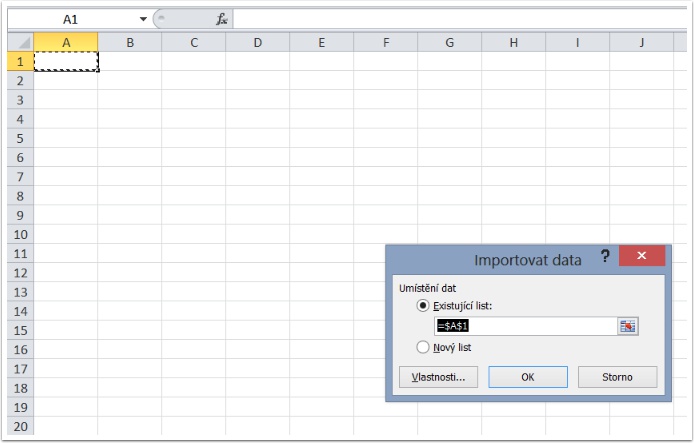
Then you just choose whether you want to insert the table with contacts on a new sheet or on an existing one.
Copy to import table
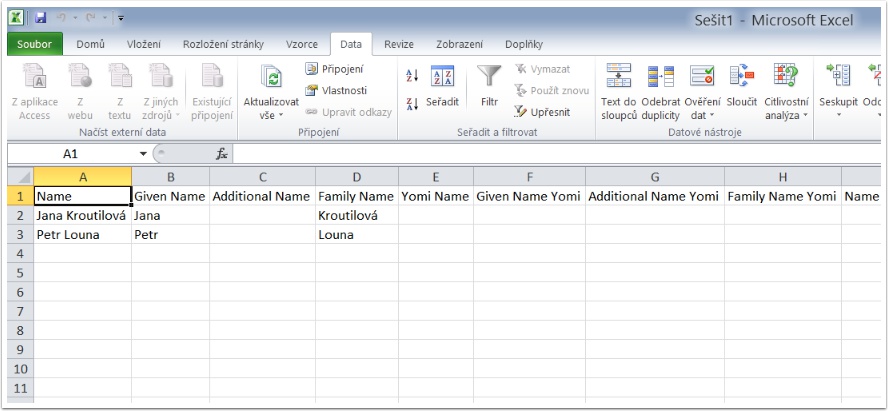
This will create a table with data (phone numbers and emails are located at the end). Then just copy the individual columns into the import table, which you can get in the window for importing contacts in the system, and then follow the instructions for Importing contacts into the system (2.2).