Create a project
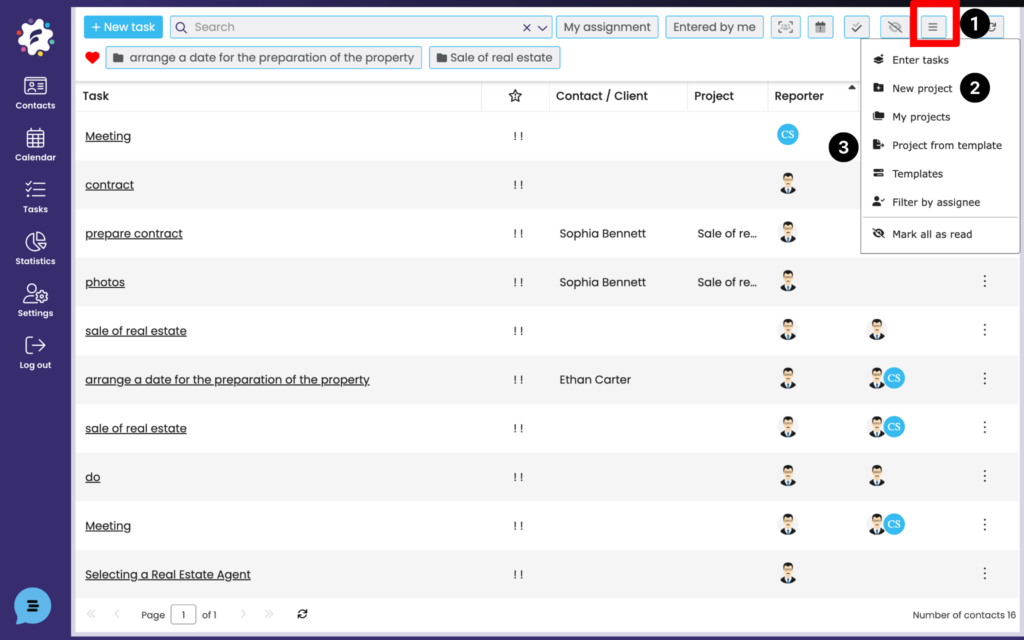
You can create a new project by clicking on the Actions icon (1) and choosing New Project (2) or Project from Template (3) that you have previously saved.
Create a new project
If you choose to create a new project, a window will open in which you will fill in the required information.
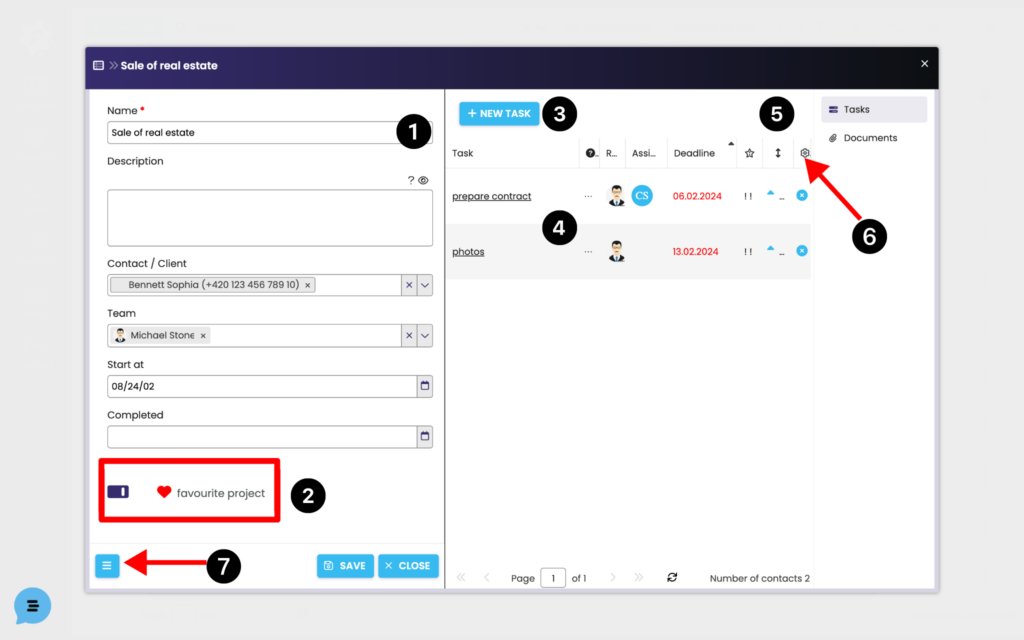
Project name (1) is a mandatory field. You can fill in the rest later. If you want to display the project directly on the main bar in the Tasks module, add the project to your favorites now (2).
It is also possible to start creating tasks directly when you create a project (3).
The individual tasks of the given project are then displayed in the right part (4), where they can be moved freely by dragging the mouse or arrows in the Order column (5).
You can also set the column view (6).
If the project is repeated, it is possible to create a template from it for further use (creating another project). Click on the icon at the bottom left (7) and the Create Template or Delete menu will expand.
Create a project from a template
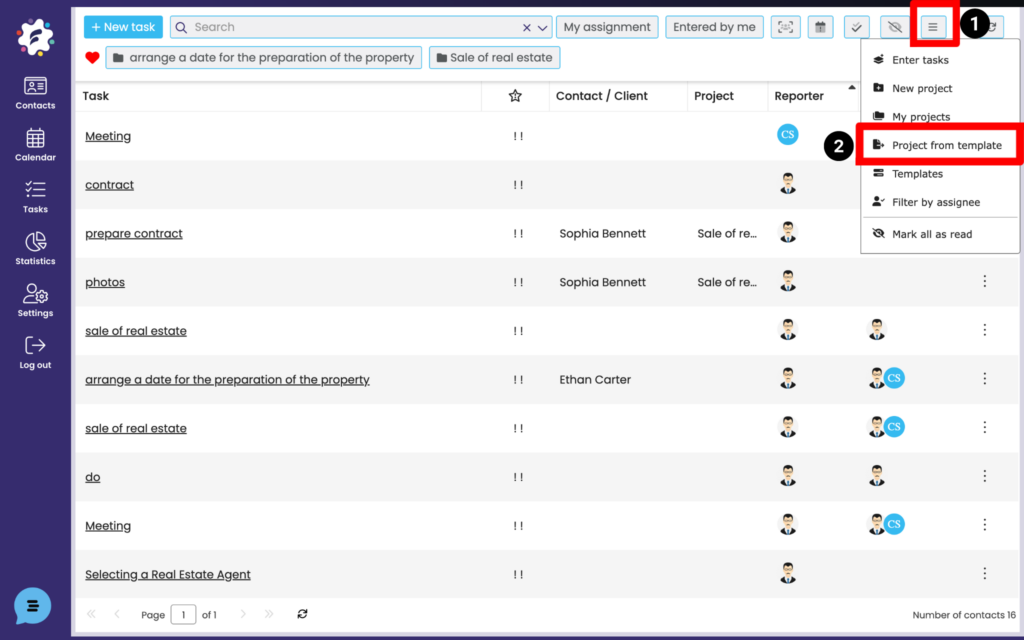
Choose the “Action” icon (1) and select Project from template (2).
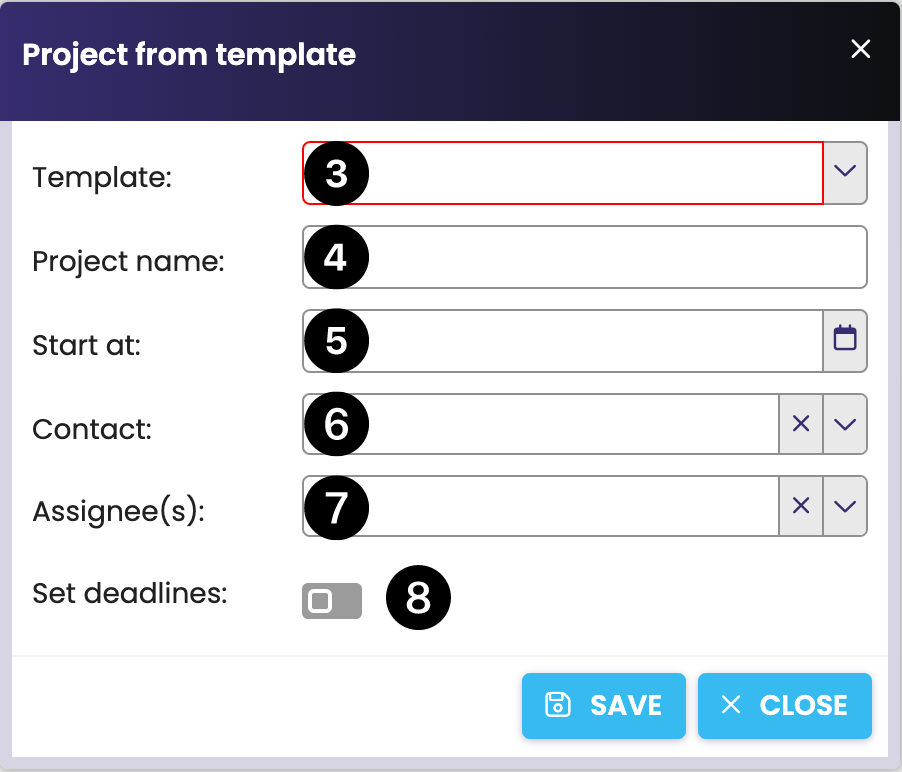
Select the desired template from the saved (3) and enter the project name (4), fill in the start date (5) and you can assign Contact (6), Solver (7), or set project deadlines (8). Put Save.