Step 1 – Connect Calendee Calendar to macOS (Apple)
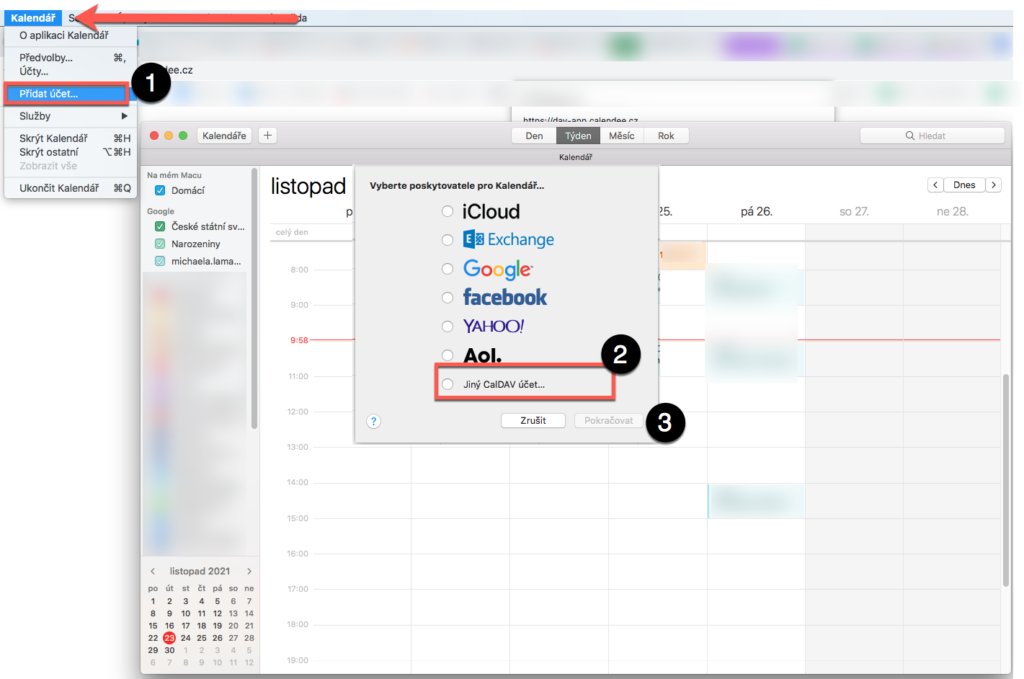
In Apple (e.g. MacBook) open Calendar > in the Calendar menu > Add Account… (1) > Other CalDAV account… (2) > Continue (3).
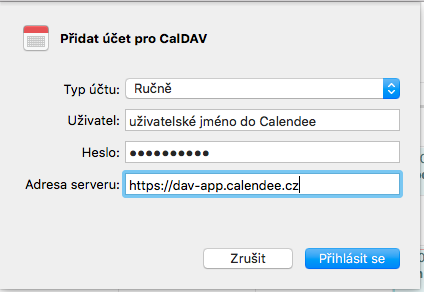
Enter (4):
Account type: select Manual
User: Your Calendee username (or email if you log in via it)
Password: generated password in the system (see. Instructions Creating a password)
Server address: https://dav-app.calendee.cz
To add a system calendar, click Sign In (5).
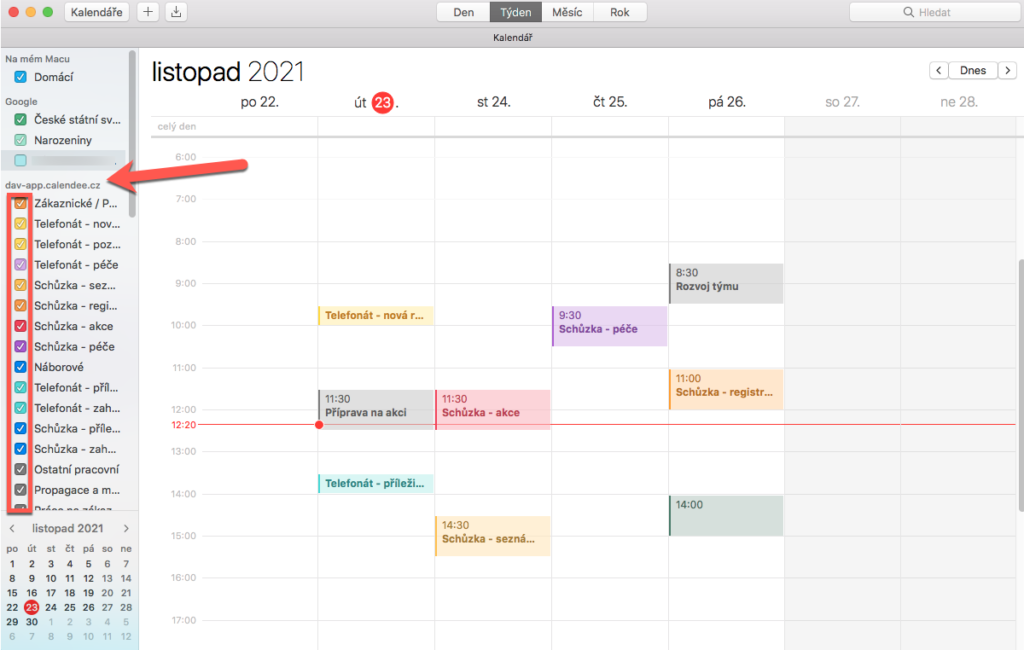
In Apple, open Calendar and make sure that you have checked all the names of activities that you want to see in the Apple Calendar and to which you will move events, for example. from Google Calendar.
Step 2 – Move events to the system calendar
Move one or more tagged specific events
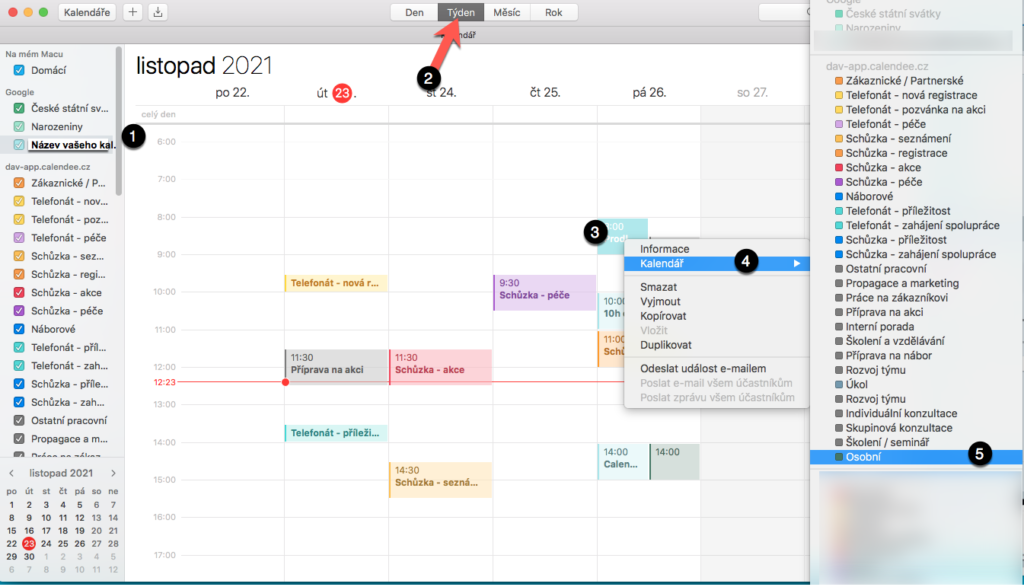
In the apple calendar, check the name of your eg. Google Calendars (1). Then set the weekly view to the calendar (2). Right-click the event that you want to move to the system calendar (3). In the menu that appears, click calendar (4) and then select the name of the activity, for example. Personal (5).
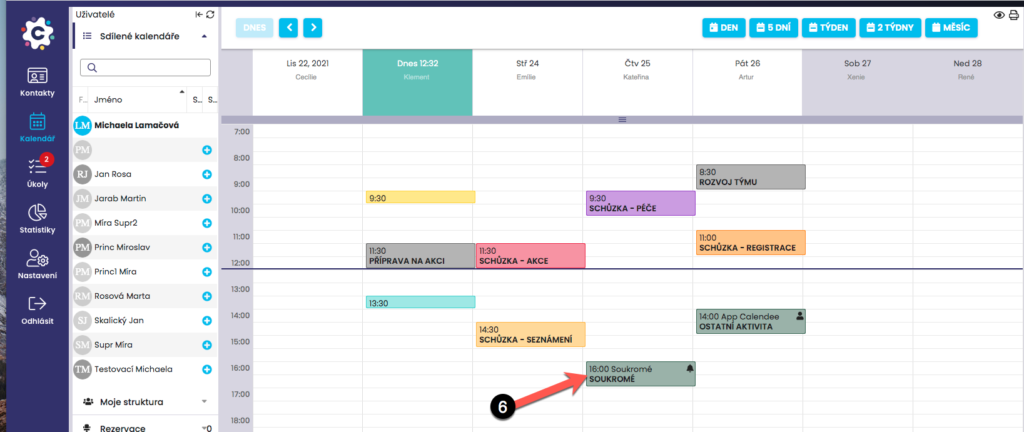
After moving the event / events will no longer be displayed eg. in Google Calendar, but only in the system calendar, in color according to the color of the activity (6). Here you can continue to work with the activities in the usual way.
Move multiple events using search
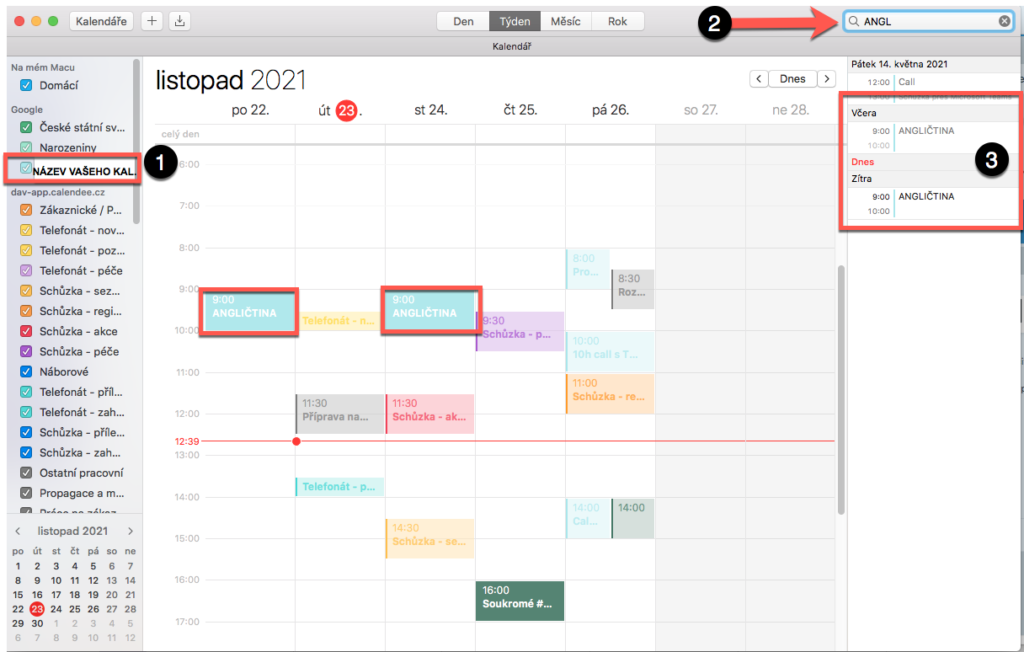
In the apple calendar, check the name of your eg. Google Calendars (1). In the search box, enter the name of the event (2) eg. English (or the beginning of the name e.g. ang). Using the keyboard shortcut “cmd”, click to select the events you wish to move to the system calendar (3).
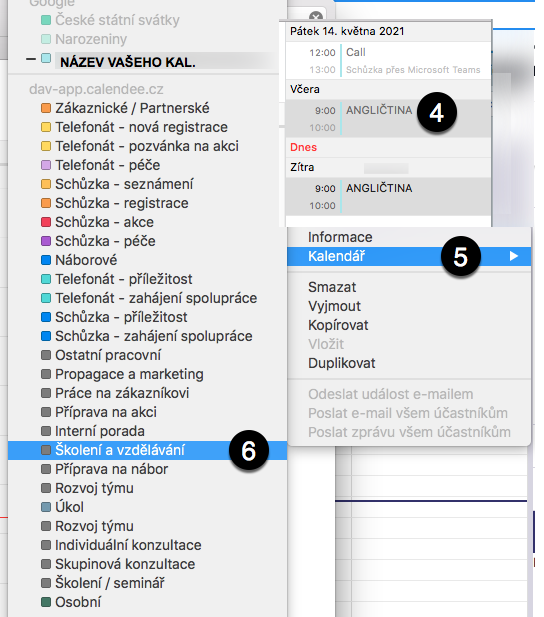
Right-click events (4). Select Calendar from the menu (5) and the name of the activity to which you want to move the events, for example. Training (6).
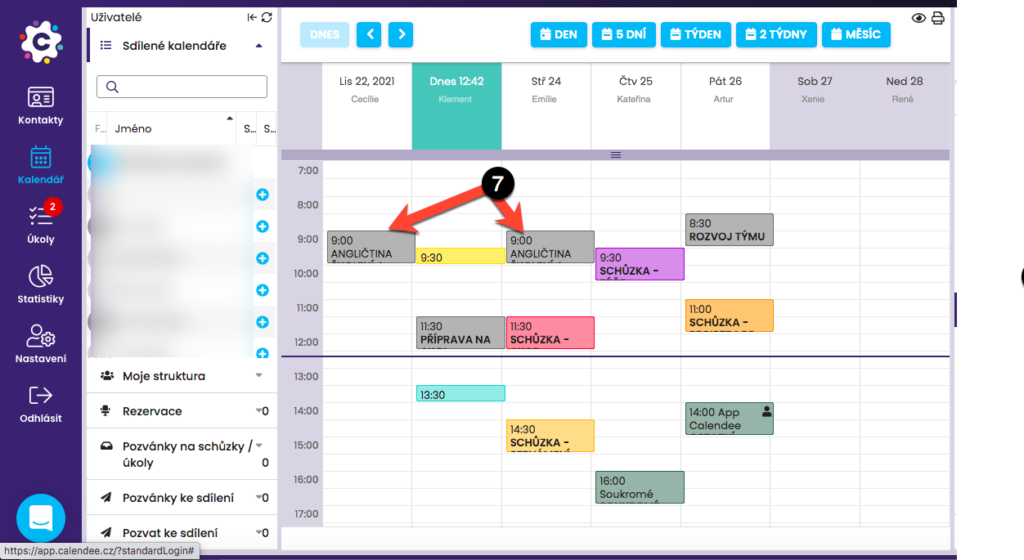
After the move, events will no longer be displayed, for example. in Google Calendar, but only in the system calendar, in color according to the color of the activity (7).
Troubleshooting and FAQs
| Difficulties / FAQ | Solution |
| Events from the connected external calendar, e.g. Google does not update in apple calendar | Open Apple Calendar > View (calendar menu at the top), > click Update Calendars. |
| Target system calendars are “grayed out” | Mark fewer events to move eg. 20. |