Open the Contacts module > click on “New contact” (1) or “Add contact in detail” (2).
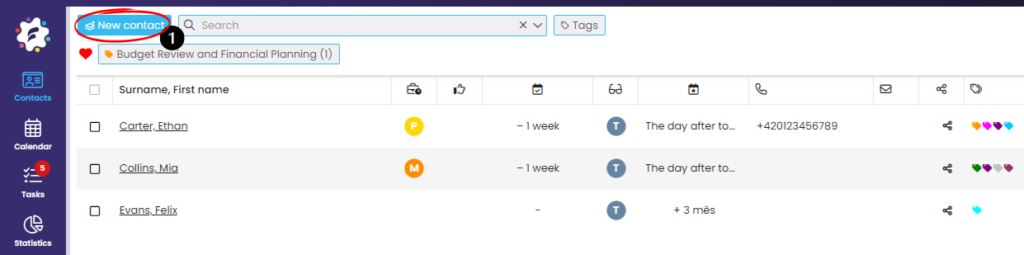
If you have selected “New contact”, fill in the required data (only the surname is required). Add lines with the + icon (2), save with the “pipe” (3), or close the window with the cross (4).
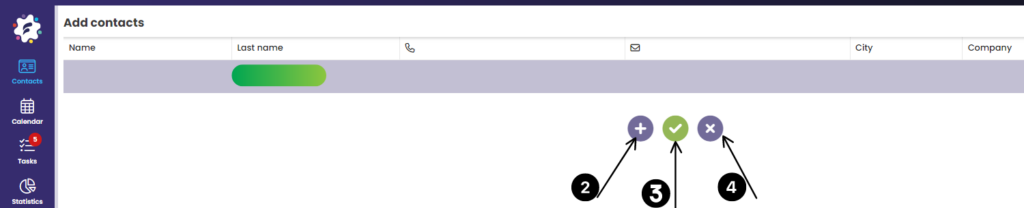
If you are adding a contact in detail, fill in the details you need and save (5).
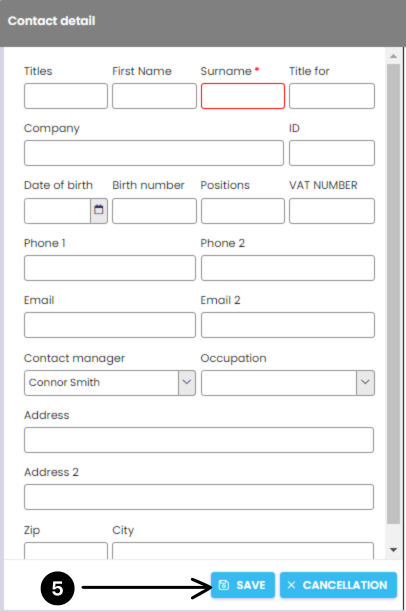
Change or add contact details if you wish
Open Contacts > click the contact name > Contact detail > Pencil icon (1) > make changes > Save (2).
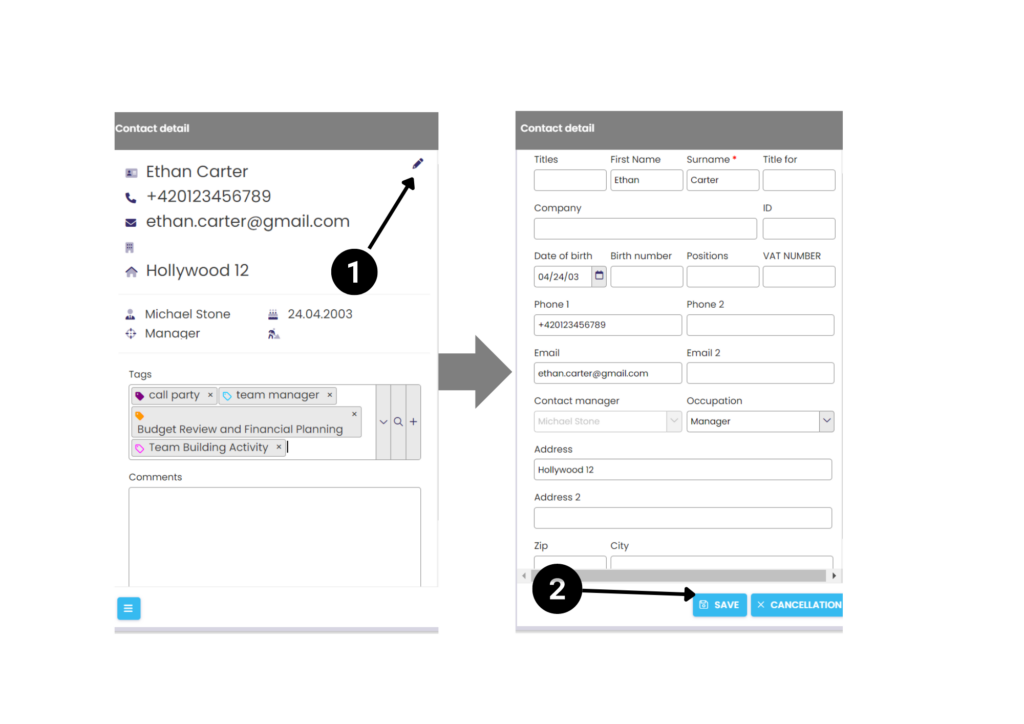
Tag a contact
Open Contacts > click the contact name > in Contact details > Labels > select the label by clicking the arrow icon (1).
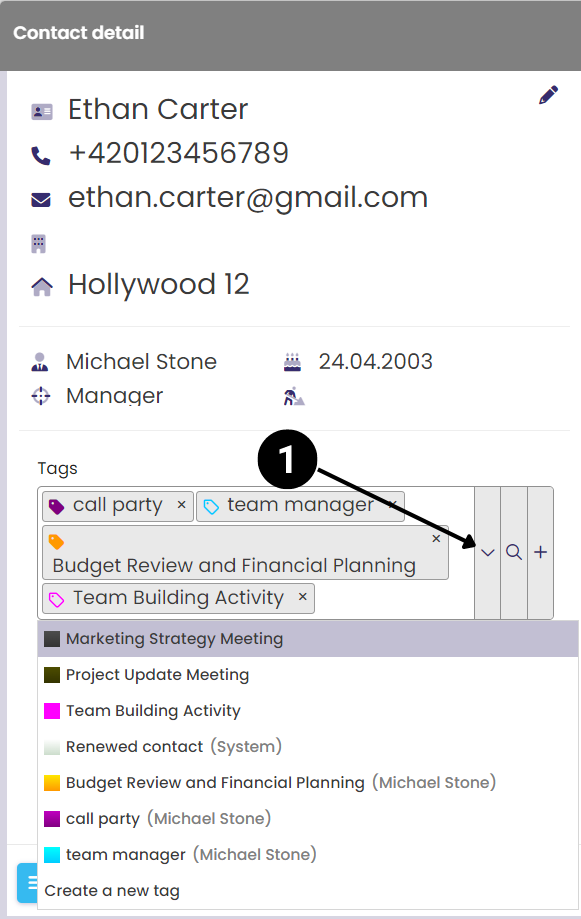
Tag your contacts in bulk
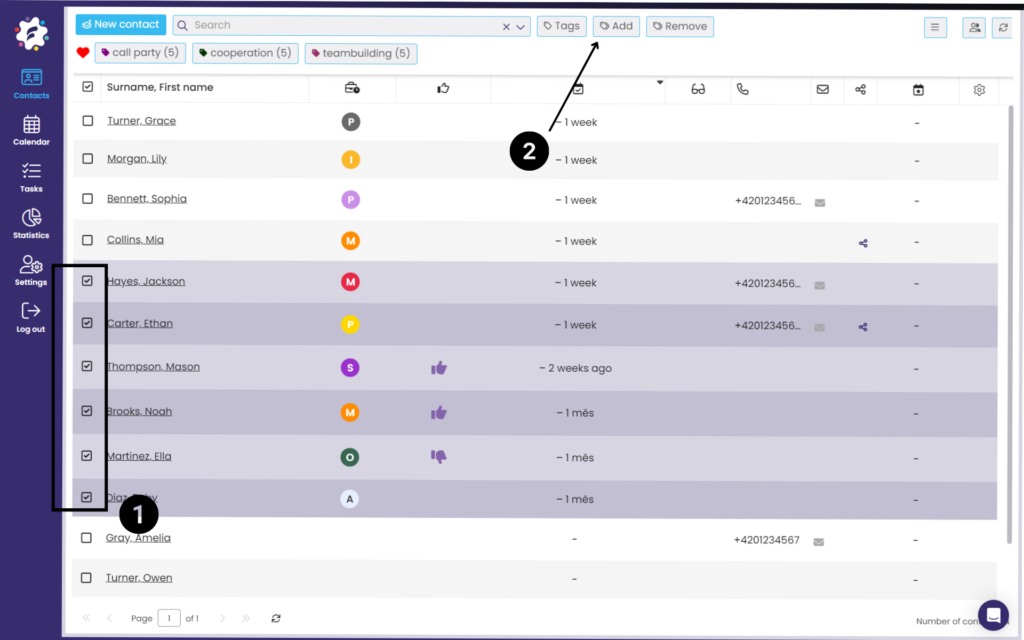
Open Contacts > tag individually or search for specific ones (by label or filter) and tag in bulk (1) > click Add (2)
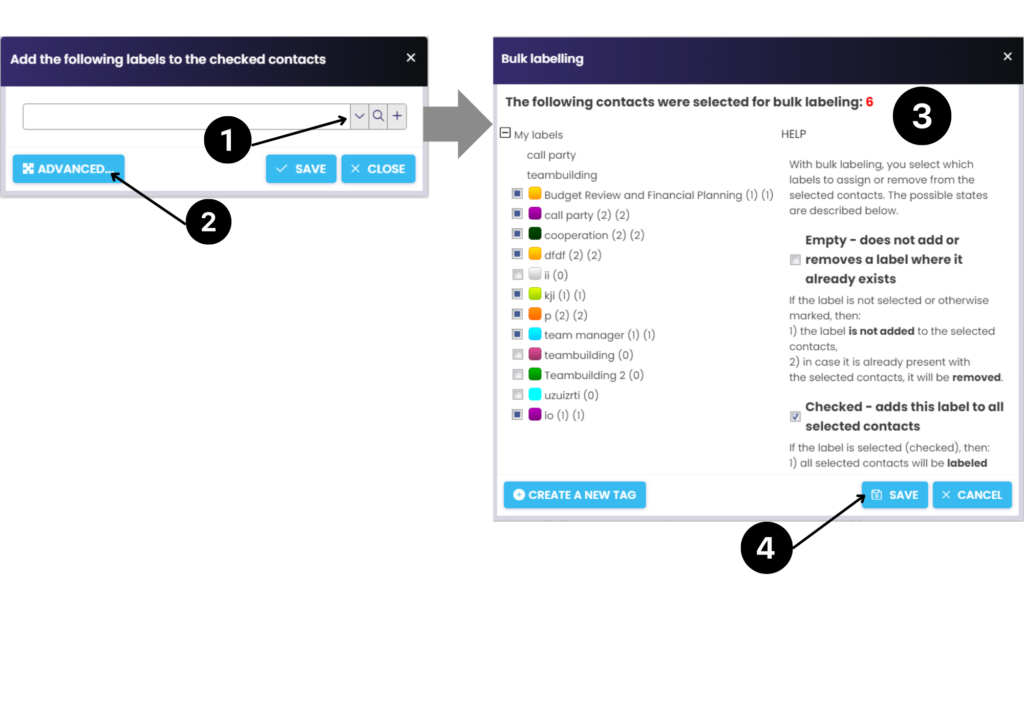
Select the desired label by clicking on the drop-down arrow (1) or select “Advanced” (2) to open the Bulk Labeling menu with help (3). After marking the contacts, do not forget to save the labels (4).